Repurposing content doesn’t have to be a challenge. It’s an integral part of content distribution, and can skyrocket your reach. But, the massive time investment to convert the video or the money to hire a video editor takes the motivation down the drain.
Well, it doesn’t have to—what if there was a way to share your YouTube video to Instagram in a few simple clicks?
You can invest all that saved time and energy in things of greater importance, like—creating more content or distributing it with a solid marketing strategy, so it reaches a wider target market.
In this article, we’ll do a run-down on the steps you need to follow to share a YouTube video to Instagram hassle-free. This tutorial will free up time and make the process much more efficient, allowing you to share your awesome content faster. Let’s dive in!
Here’s how you can share a YouTube video to Instagram
Step 1: Copy the URL of the YouTube video you want to share
Step 2: Go to VEED.IO and paste the URL of the YouTube video you want to download
Step 3: Edit your YouTube video for Instagram
Step 4: Click on export, and download your video-voila!
Why should you share YouTube videos on Instagram?
If you’re going the mile to share your YouTube videos on Instagram—you best have a very solid reason. We’ll talk about how to do it later in this article, but first, let’s define the “why.”
Undoubtedly, repurposing your videos will cross-promote the content and amplify your reach thanks more engagement on Instagram, but do you have a particular purpose for it?
Let’s look at some significant reasons why you should share your videos on Instagram.
1. To create a compilation video

If you’ve been creating videos on YouTube for some time now, then you’ll have a library full of content that your audience on Instagram hasn’t seen.
You can pick up common topic videos from your YouTube channel and compile them to create a single video to share on Instagram.
As a best practice, ensure that you’re not combining videos out of context—compile those with a common topic or angle. This will ensure the audience can relate to it and drive more eyes to your content on YouTube.
This compilation can be a trip down memory lane, your YouTube content creation journey, a run-down on your best videos to date, and so on.
2. To repurpose your or your client’s content

Content repurposing—a method to modify a piece of content into another format—is a crucial element of content marketing. It gives more reach to your original content and a glimpse into some cool, unseen content to your audience on another platform. Moreover, it takes away the pressure to create original content from scratch every time.
You can repurpose your YouTube video as:
- 10-minute IGTVs
- 1-minute videos
- 30-second reels
- 15-second stories
The best part about repurposing is that you can get multiple pieces of content from a single long-form piece.
This will help provide some fresh content to your audience on Instagram, ensure consistency in posting, and find a new purpose for existing content.
It’s a mantra that even gurus like Neil Patel preach because of its effectiveness.
3. To make an Instagram teaser post of your YouTube video

Since YouTube videos are long-form, you can create a trailer and post it in a bite-sized format like reels or feed posts on Instagram. This will give your audience a sneak peek into your new video, pique curiosity, and drive traffic to the original video on YouTube.
You can release this teaser a few days before the YouTube video to create buzz and make your audience curious. This will build up the momentum and boost your reach when you post it, eventually.
Besides your content, you can also promote other people’s content on your Instagram profile—this can be your business partners, community members, or affiliate videos. If you post this as a feed post, you can also run promotions to get more people to visit your YouTube channel.
While you’re sharing videos from YouTube to Instagram, ensure that you’re posting content only you have permission to use. Even if it’s someone else’s content, like a partner or affiliate—take written permission of use from the content owner to avoid copyright issues.
How to post your YouTube videos to Instagram easily
Sharing content from YouTube to Instagram isn’t straightforward. There are some hurdles involved, especially because Instagram is not very link-friendly, and you can’t post the same video from YouTube because of duration restrictions.
But—what if there was a simple process to seamlessly swift through it and repurpose the video in minutes?
In the next few steps, we’ll teach you how to download and edit the YouTube video to make it post-ready for Instagram using a single tool, VEED.
Are you ready to “veed” out the hassle and repurpose the content in a few clicks?
Let’s begin!
Step 1: Copy the URL of the YouTube video you want to share
Open the YouTube video you want to repurpose for Instagram, and copy the URL from the taskbar by pressing “ctrl+c” on your keyboard.

Step 2: Go to VEED.IO and paste the URL of the YouTube video you want to download
- Open VEED.IO and sign up for your profile.

- On your dashboard, go to the “project section.”

- Click on the three dots, and then on “create project.”
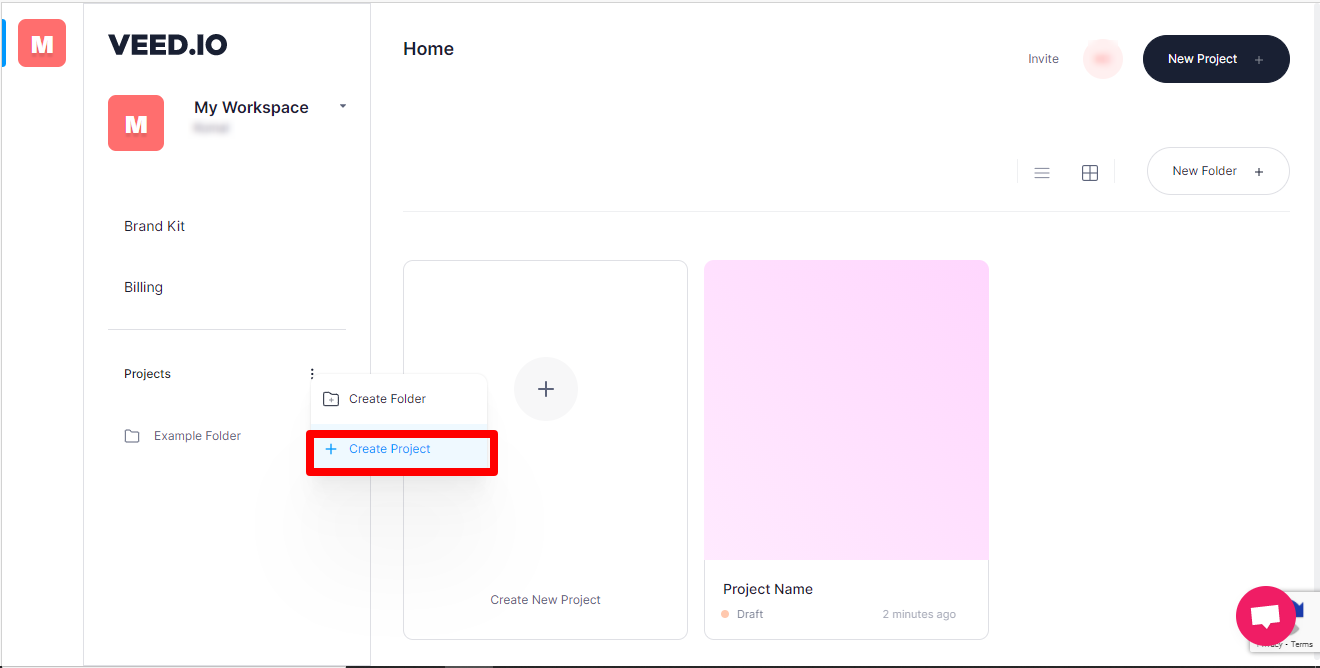
- You’ll see a new window, where you can enter the YouTube video URL.

Step 3: Edit your YouTube video for Instagram
- After your video has been uploaded, you’ll see it on the VEED editor. Now, it’s time to edit and do some magic!

- When you click on the “size” option, you’ll see that the canvas size for all social media platforms is already present. You just need to pick your preference—square, landscape, or portrait for feed videos and “story” size for IGTV and stories.

It’s important to know what type of content you want to post, so you can resize the video accordingly to make it platform-ready.
- When you select your preferred size as per the content format, your video will automatically resize, and you’ll see a preview in the editor.
- While selecting the size for the video, also know the duration limit of the content format you want to post. Accordingly, you can trim the video in the editor to ensure your video doesn’t cross the duration limit.
Here’s a chart:
Step 4: Click on export and download your video
Once you’re done trimming, and resizing the video, you’re ready to go.
Simply, click on “export” and then download the video. It’ll automatically start downloading and you can post it on Instagram.
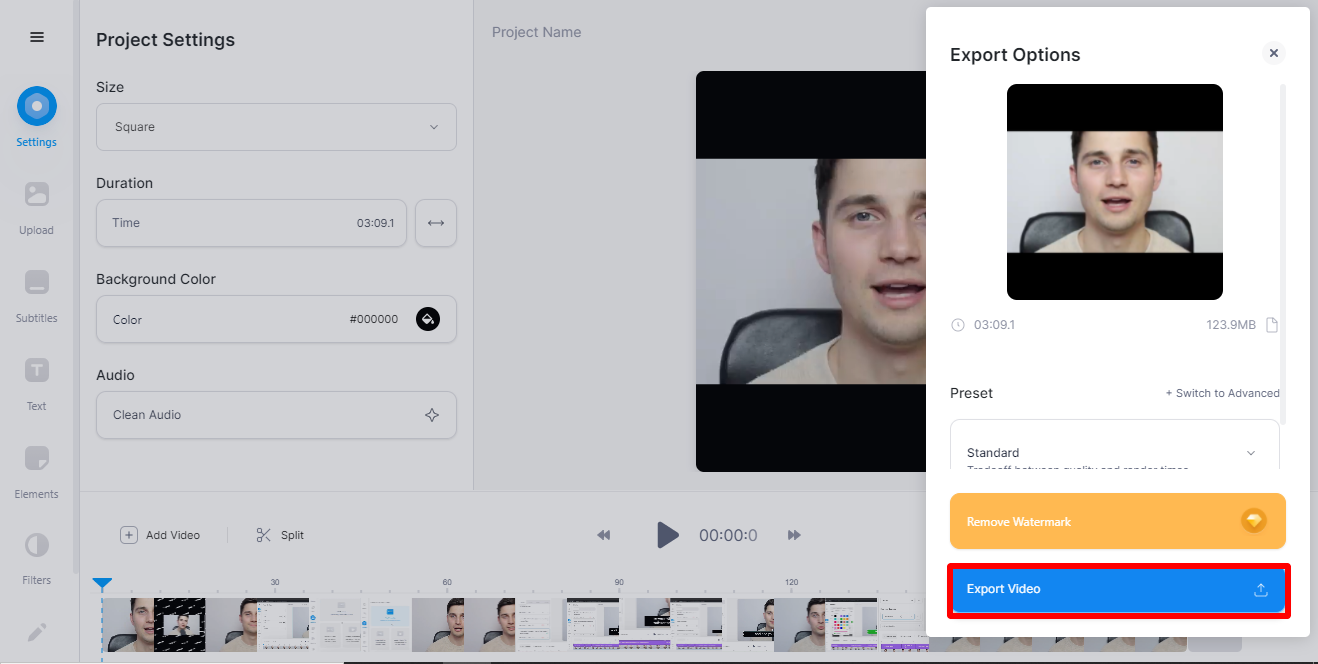
And there you have it—your repurposed YouTube video fresh and ready to serve to your Instagram audience. Go ahead, and post it on your profile to drive traffic to your original video on YouTube and skyrocket your online presence.
If you want to show us some love, tag us as your video editor, and we would love to repost it!
Frequently Asked Questions
Now that you’ve seen how easy it is to edit and post your video from YouTube to Instagram—let’s answer some common questions we often get around this topic.
While the editing bit is easier now (we’ll take a bow here), there might be a few unanswered questions in your mind.
Let’s solve them, shall we?
How to post a YouTube video on your Instagram story?
You can follow the same steps outlined in this tutorial but make sure to set your canvas size to “story” and adjust the size of the video within the vertical box.
You can add text, music, and filters here in the VEED editor or download the video and do the rest on the Instagram story editor.

Here are a few ways to drive traffic to your original video on YouTube using the teaser on your Instagram stories:
- If you have over 10,000 followers, you can add the video as a swipe-up link in the story to direct people to your YouTube channel or directly to a particular video you want to promote.
- If you have less than 10,000 followers, you can direct people to the link in your bio or ask them to DM you for the YouTube video link. This will signal the Instagram algorithm that you are getting a strong engagement—you’ll also interact with your audience in the DMs and build a relationship, so that’s a cherry on top.
Through this, you can generate more interest in your YouTube video and get more views.
How to publish your YouTube video to Instagram on desktop?
It’s comfortable to post an edited YouTube video on Instagram through the desktop. Many users also fear that transferring the video to their mobile phones to post on Instagram might mess with the quality and take up too much time.
Well, we got you—there are plenty of ways to post your video through the desktop:
This is a wonderful free tool that you can use to post videos from the desktop and even schedule the posts. However, you must have a creator account on Instagram and a Facebook page linked to it—only then can you use this tool.
If you’re someone who likes to keep their posts ready in advance, then this tool is definitely for you. You can schedule all your posts weeks in advance—be it images, carousels, videos, or IGTVs. You can add your video along with the caption and schedule it for your preferred date and time.

Don’t want to schedule your content? Simply open the tool and post your video to Instagram from the desktop, and you’re done.
Another simple way to post your YouTube video to Instagram via desktop is to download the chrome extension for Instagram.

It follows a similar process of posting content through your mobile phone.
- Simply log in.
- Click on the “+” icon
- Select your video(s)
- Add captions, hashtags, and location
- Hit publish.
The only restriction with this is you can’t upload multiple videos or images—you can do that with other tools on this list.
Later allows auto-publishing on Instagram—a feature available for all their users, including a 30-day free plan that you can start using right away. You can simply log in, add your media and select a date and time for it to get published on your profile automatically.
Even though the tool is paid, it’s a hassle-free process to post your YouTube video on Instagram. And if you like to publish content frequently, it’ll be quite convenient, especially with the scheduling option.
One of the best features by Later is that even with scheduling, it gives you two options—you can either auto-publish or choose to receive a notification on your mobile phone when it’s time to post.

If you choose the latter, you’ll receive a push notification on your mobile with the video and caption—all you need to do is hit “post now.”
Pro tip: If you want to publish videos from your desktop, it’s best to use a scheduler because they can free up a lot of time spent manually posting them. You can just schedule the videos on the weekend and forget about them, as they will automatically get published while you create more content.
Hootsuite is one of the best social media scheduling tools and can post videos on Instagram from the desktop. It’s a paid tool with a 30-day free trial, but worth the money.
Once you sign up, you can post the video on Instagram with your caption, hashtags, and location in a few simple steps. You can also use the tool to publish instantly or schedule it for later.
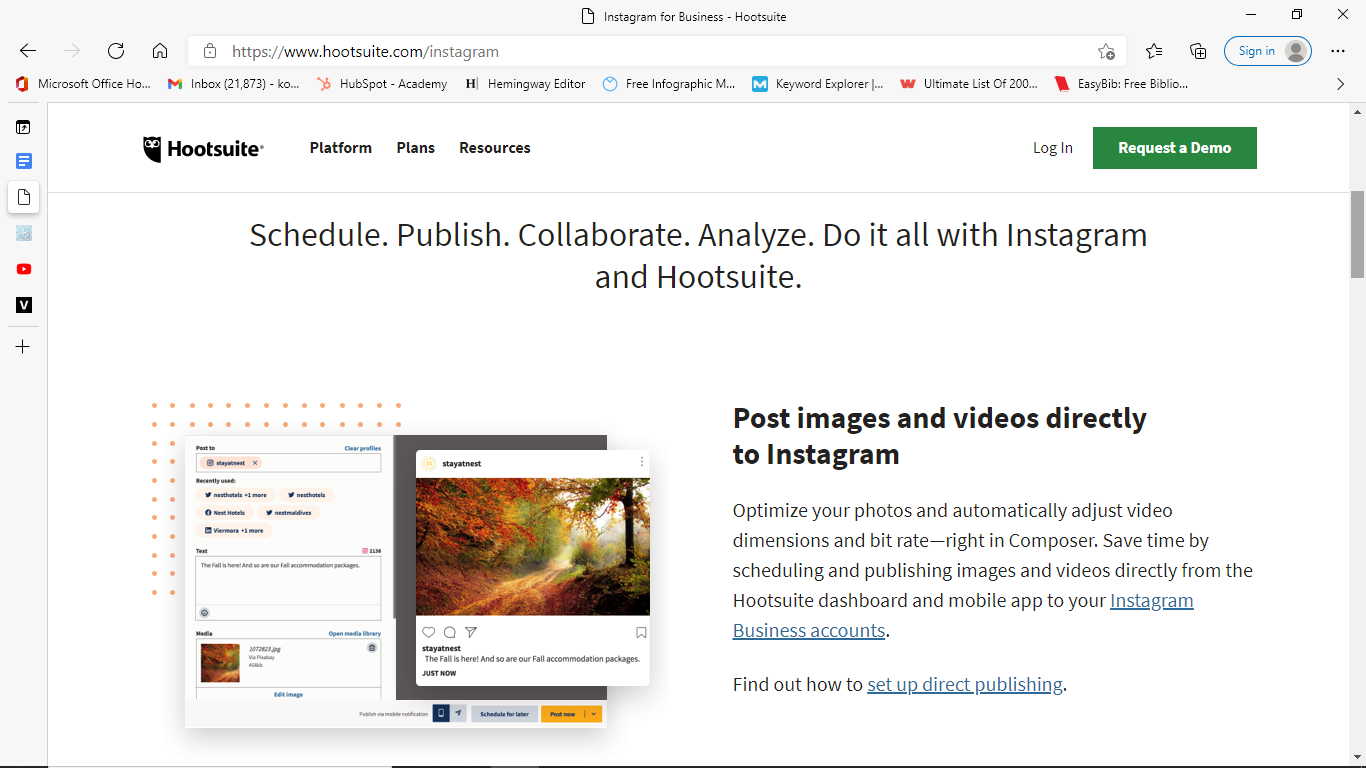
It also allows you to check advanced analytics, measure competition, manage your account from a single dashboard, and access some other premium features that you can use to grow your Instagram account.
What if you could use Instagram on your desktop with the same interface you use on your phone? Well, it’s possible.
Download and install the Blustacks app on your desktop.

Once it’s installed, search for Instagram and open the app.
You can log in, upload the media from your desktop library, and add captions and hashtags to post it just like you do it through your Instagram mobile app.
How to choose which part of your YouTube video should turn into Instagram content?

You can’t post your entire video on YouTube, that’s for sure.
Why?
- If you post it on Instagram, you can’t drive traffic to the original video on YouTube.
- Instagram has a duration limit of 10 minutes for IGTV, 1 minute for feed posts, 30 seconds for reels, and 15 seconds for stories.
- Short-form content is more popular on Instagram because of the audience’s low attention span and the popularity of bite-sized content.
Moreover, if you want to direct people to your video on YouTube—picking up the most exciting part to post on Instagram is essential. This will intrigue your audience and compel them to watch the entire video.
But which part of your YouTube video should you choose to post on Instagram?
Let’s see:
- Look at the comments on your YouTube video to see what people are mentioning as their favorite takeaway and make a note of it. Upload the video on VEED, find the time stamps of the takeaway, and trim it into a clip—and there you go!
- Think of your target audience’s pain points—where can you trim and split your video to pick one valuable yet straightforward takeaway?
Repeat this process to create multiple Instagram posts from a single video, and you’ll be set for a week or two.
How to make content for YouTube and Instagram more efficiently?
Instead of using multiple convertors and tools in your tech stack, a tool like VEED can simplify your life by being a one-stop destination. You can pull your content from YouTube, edit videos with various features, and collaborate with your team—all in one place!
It’ll make your content creation process much more efficient, leaving you with time to create more quality content while VEED takes care of your editing needs.
Final thoughts
Both YouTube and Instagram are popular social media platforms with an incredible user base. They have a combined audience of over 3 billion people—imagine getting even 1% of that audience to see your content. It’s not easy, but it’s not impossible either.
Repurposing is the answer to making the most out of your content efforts, so you can reap the results and drive more eyes to your content.
Use this tutorial to share your YouTube video on Instagram. It’s not easy to do it as Instagram mostly prefers user-generated content, but now that we’ve shown you how—you can easily make the leap and boost your digital presence.




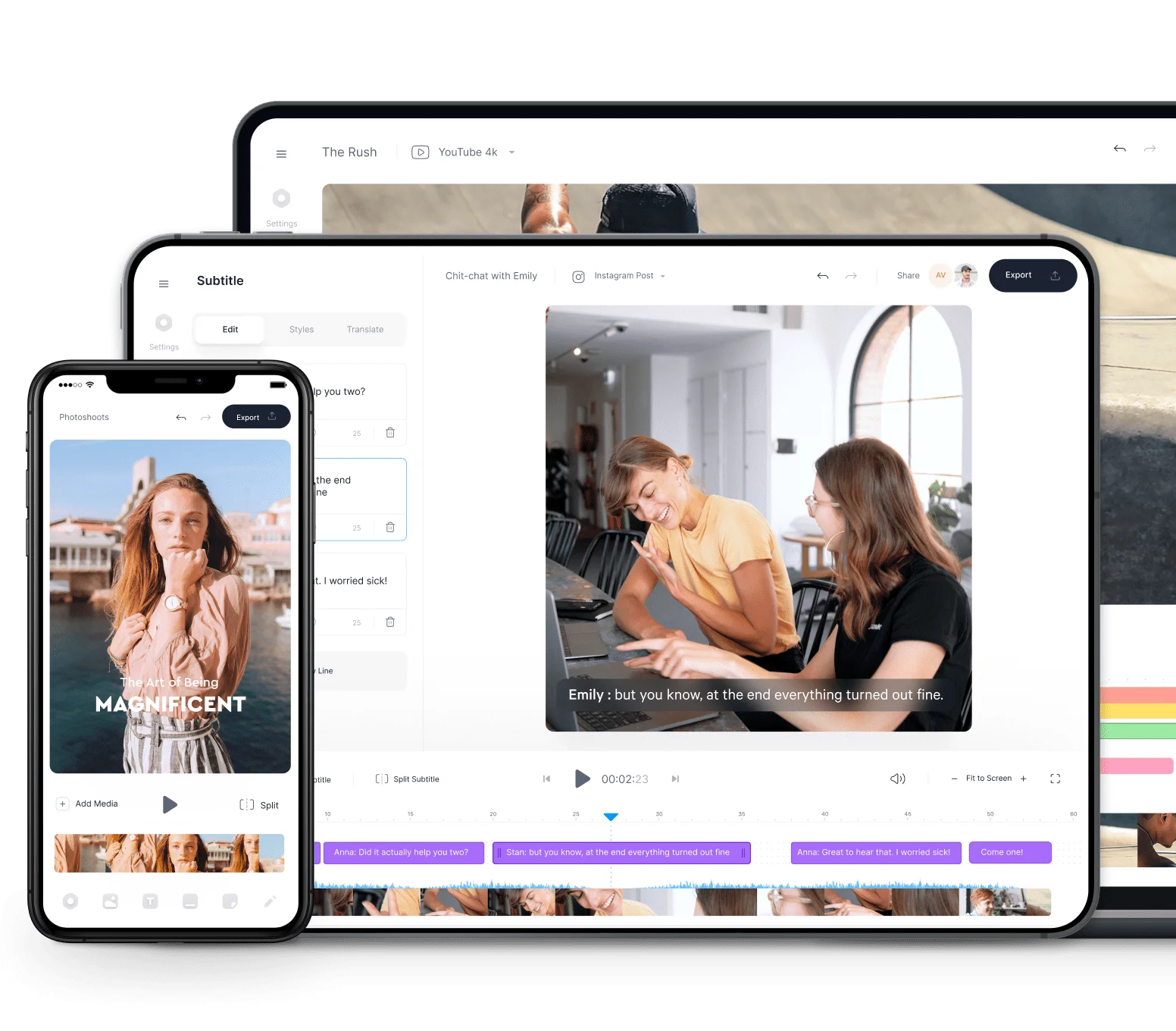
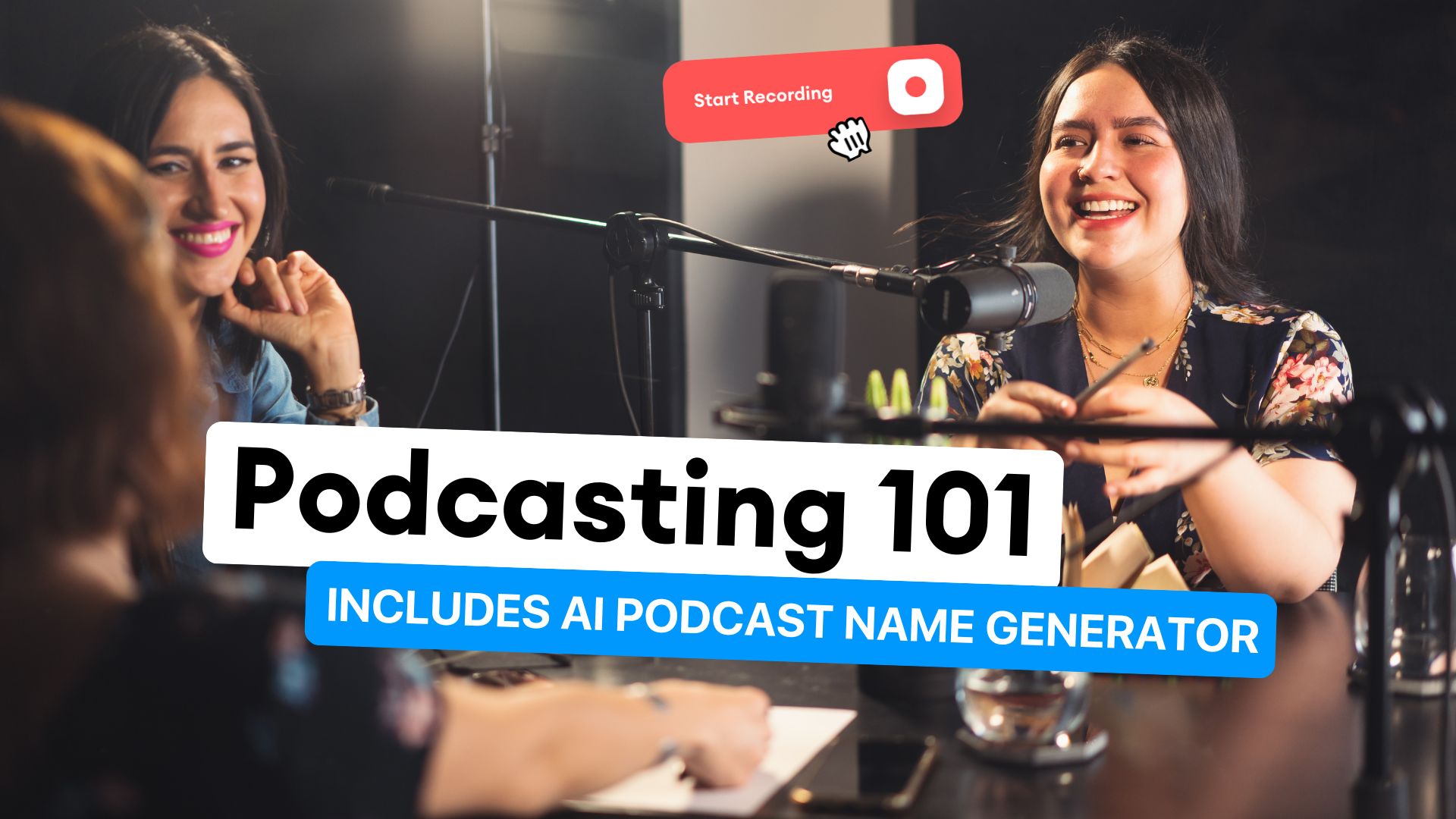
![What is an SRT File? How to Create & Upload SRT Files [Complete Guide]](https://assets-global.website-files.com/616e938268c8f0a92cb2b540/616e938268c8f05613b2c29b_CREATE%20SRT%20FILE.jpg)

/Video%20Editor.png)