
6 Easy Ways to Compress Video Files (Without Losing Quality)
Figuring out how to compress a video file without losing quality doesn’t have to be a long and drawn-out process. Try these simple methods now!
Easy file compressor: Compress and resize GIFs for your social media campaigns
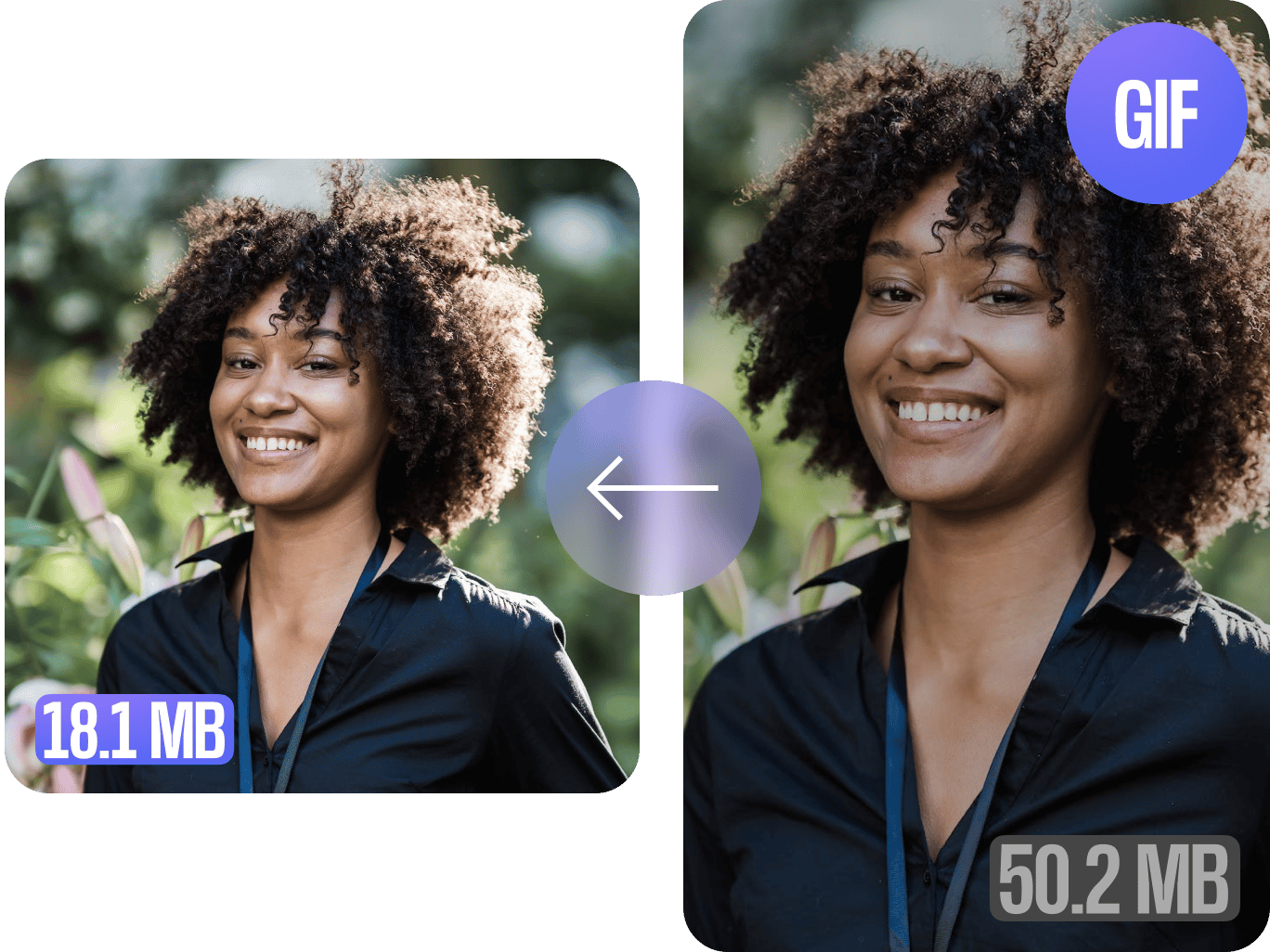
4.6
319 reviews


























Resize your animated images and optimize them for various social media platforms. Upload your GIF to the editor, select a resolution, and set the video quality. Download your GIF—now with a smaller file size. You will see the new file size compared to the original before you hit ‘compress video.’
Edit your Discord GIF’s size to avoid exceeding GIF size limits. The online GIF compression tool helps make your GIFs load faster. Compressing your GIF images will also help you save space and improve your website’s performance if you’re sharing GIFs on your site. Create new videos and GIFs that you can use for your social media marketing campaigns.
How to compress a GIF:
Step 1
Upload your GIF files to the editor. Or you can record a video and turn it into a GIF!
Step 2
Adjust the compression settings for your GIF. You will see the new estimated file size before you compress your GIF. You can also create a new GIF from a video.
Step 3
Export your project as a GIF and share it on your website or social media pages.
Learn More
Learn more about the GIF optimizer and compressor:
High-quality compression with minimal loss in image quality
The online GIF compressor uses sophisticated software to ensure that your images are compressed without losing too much quality or detail. You can be confident that your compressed GIFs will look just as good as the originals while taking up less space and loading faster.
Create new GIFs from videos for fresh content
You can also create new GIFs from video clips. Splice videos together using our intuitive timeline, where you can easily split, trim, and rearrange clips. Keep your social media content fresh for your online community! Plus, you can use our full suite of video editing tools to add text to your GIF, create GIF memes, add images, and more. Make your content relatable to increase your social engagement.
Poorly cropped GIF? Crop your GIFs to the perfect size!
Sometimes, you’ll see a GIF that’s poorly cropped, so the whole image doesn’t show properly on social media. You can use VEED’s GIF editor to crop, rotate, and even add text to your GIF files. You can optimize them for any platform, whether that’s Twitter, Facebook, or Instagram.
FAQ
Discover more
Explore related tools
Loved by the Fortune 500
VEED has been game-changing. It's allowed us to create gorgeous content for social promotion and ad units with ease.

Max Alter
Director of Audience Development, NBCUniversal

I love using VEED. The subtitles are the most accurate I've seen on the market. It's helped take my content to the next level.

Laura Haleydt
Brand Marketing Manager, Carlsberg Importers

I used Loom to record, Rev for captions, Google for storing and Youtube to get a share link. I can now do this all in one spot with VEED.

Cedric Gustavo Ravache
Enterprise Account Executive, Cloud Software Group

VEED is my one-stop video editing shop! It's cut my editing time by around 60%, freeing me to focus on my online career coaching business.

Nadeem L
Entrepreneur and Owner, TheCareerCEO.com

More from VEED
When it comes to amazing videos, all you need is VEED
No credit card required
More than a GIF compressor
VEED not only lets you compress and optimize your GIF files. It’s a complete professional video editing software that will help you streamline your entire content creation process. Create stunning videos using our full suite of tools. Turn your videos into GIFs, or the other way around! It’s a professional video converter, editor, and compressor all in one!
