Your dreams of feeling like a cartoon character are coming true in 3,2,1…
The now viral cartoon filter has been trending on Snapchat, TikTok and Instagram. How crazy is it that it’s already been used by 215 million people on Snapchat and viewed 1.7 billion times?
Immediately look like a cartoon character with this filter and let your creativity run wild!
Let’s do this!
Here’s how to get the cartoon filter on Snapchat
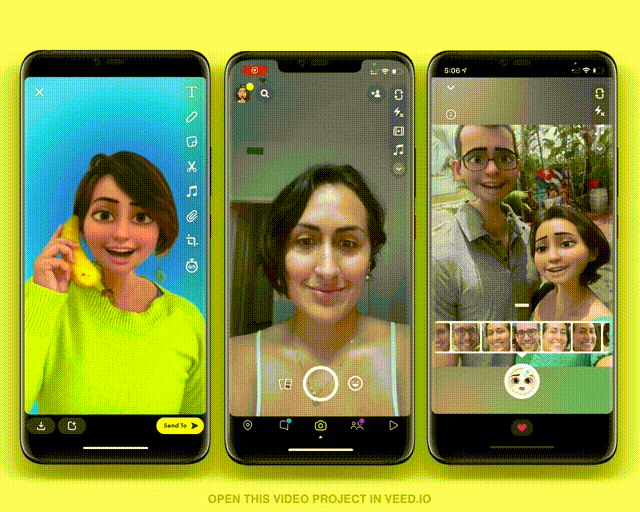
- Download Snapchat
- Go to the camera and click on the smiley face icon on the right-hand side of the camera button
- Use the search bar in the bottom right corner and type ‘cartoon’ to reveal the filter
- Choose the Cartoon 3D Style lens
- Record a video or take a pic
How to Use the Snapchat Cartoon3D Style Filter on Zoom Meetings
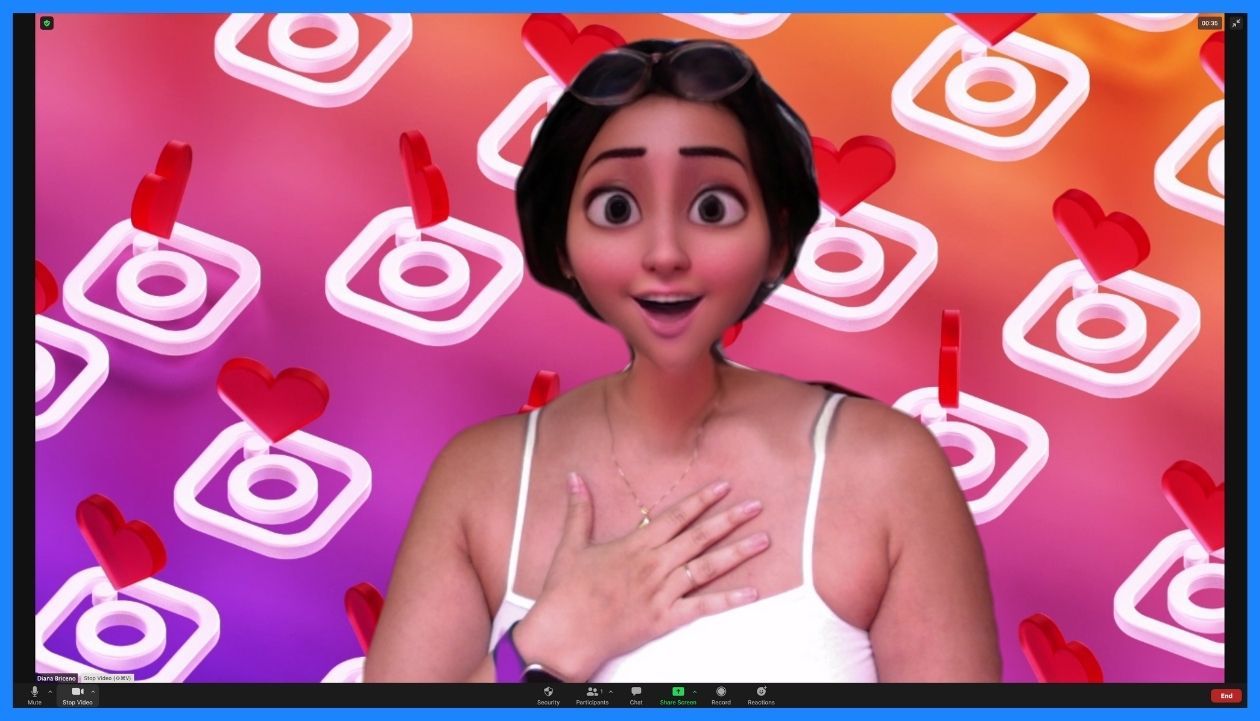
- Download Snap Camera
- Open Snap Camera and type ‘Cartoon Style’ to find the filter by Snapchat
- Click on the filter and open your Zoom meeting
- Select Snap Camera as your preferred webcam video source to appear with the filter
- (Optional) Record the meeting and edit your Zoom meeting recording later for a funny reaction video post
How to find the Cartoon Filter on TikTok and Instagram
Because the lens is created by Snapchat, you wont find the same filter on TikTok or Instagram. But that wont stop you.
Simply follow the Snapchat tutorial AND save the video after. Here's a tutorial for that up next!
Here’s how to save Snapchat cartoon filter videos to your camera roll
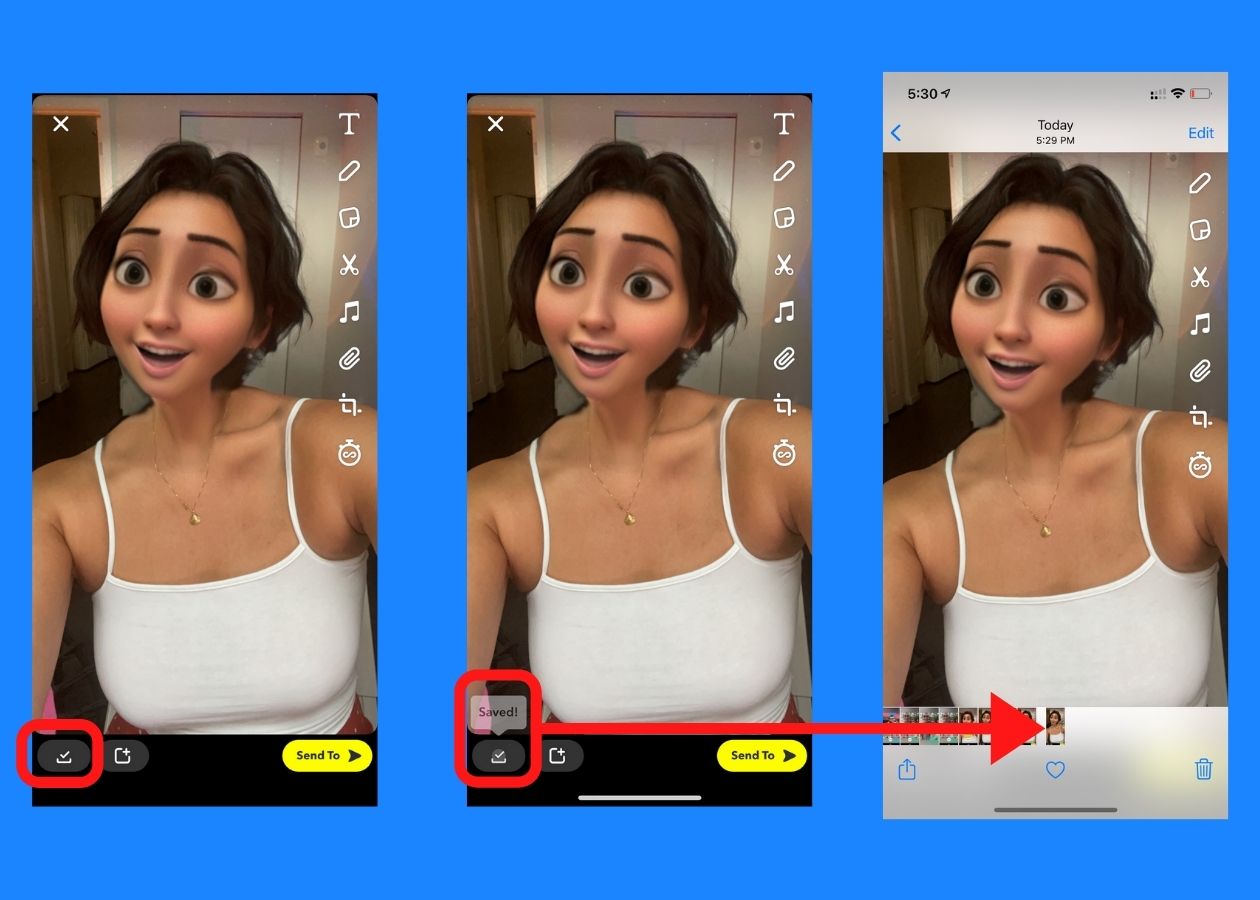
- Follow steps 1 to 5 in the Snapchat tutorial to find the cartoon filter
- Then, once you take your picture or record your video, click on the download icon on the bottom left
How to use and post your Snapchat cartoon filter video on Instagram…
- Open the Instagram app
- Depending on where you want to post, open stories and swipe up to load your video from your camera roll or click the post icon on the top right to post your photo or video to IGTV, Feed, or Reels.
How to use and post your Snapchat cartoon filter on TikTok…
- Open TikTok
- Click the plus (+) icon to publish a video
- Click on ‘Upload’ in the right hand corner
- Select the video with your cartoon filter applied
- Click ‘Next’
- (Optional) Edit your video by adding music, filters, text etc within the in-app editor
- Click ‘Next’ and add your caption, tags, thumbnail and hit ‘Post’
How the Snapchat Cartoon Lens works
This AI filter adapts to people of all genders by adapting to their face in real time using machine learning. Face forward for the best result. Photos and videos come out weird if you are not front facing and are showing your side profile.
If you enjoyed this story, learn how to edit your Zoom video recording with your cartoon filter.



