Videos are much more than a number of clips or images attached together. They create an immersive experience for the viewers and deliver a significant purpose—educate, motivate or entertain.
However, you need good background music to connect with the viewers effectively; else, they might bounce off.
Good thing, adding music to videos doesn’t have to be complicated. There are many free and paid tools you can use to enhance your videos and make them more engaging with sound. You don’t need any technical knowledge or editing experience to do this.
In this article, we’ll talk about different ways of adding music to your videos on your iPhone, Android, MacBook or Windows laptop, along with some questions you might have along the way. If you’re ready to take your video game to the next level, let’s begin!
How to add music to video on iPhone
You shot a video on your iPhone while traveling, and now you want to upload it on social media. In a world where everything happens instantly, you can’t wait around to reach home and then edit and add music to your video on the laptop or PC.
You can directly add sound to your videos on iPhone with simple-to-use tools that neither take a lot of storage nor time to get the hang of it. Here’s how you can do this:
With iMovie
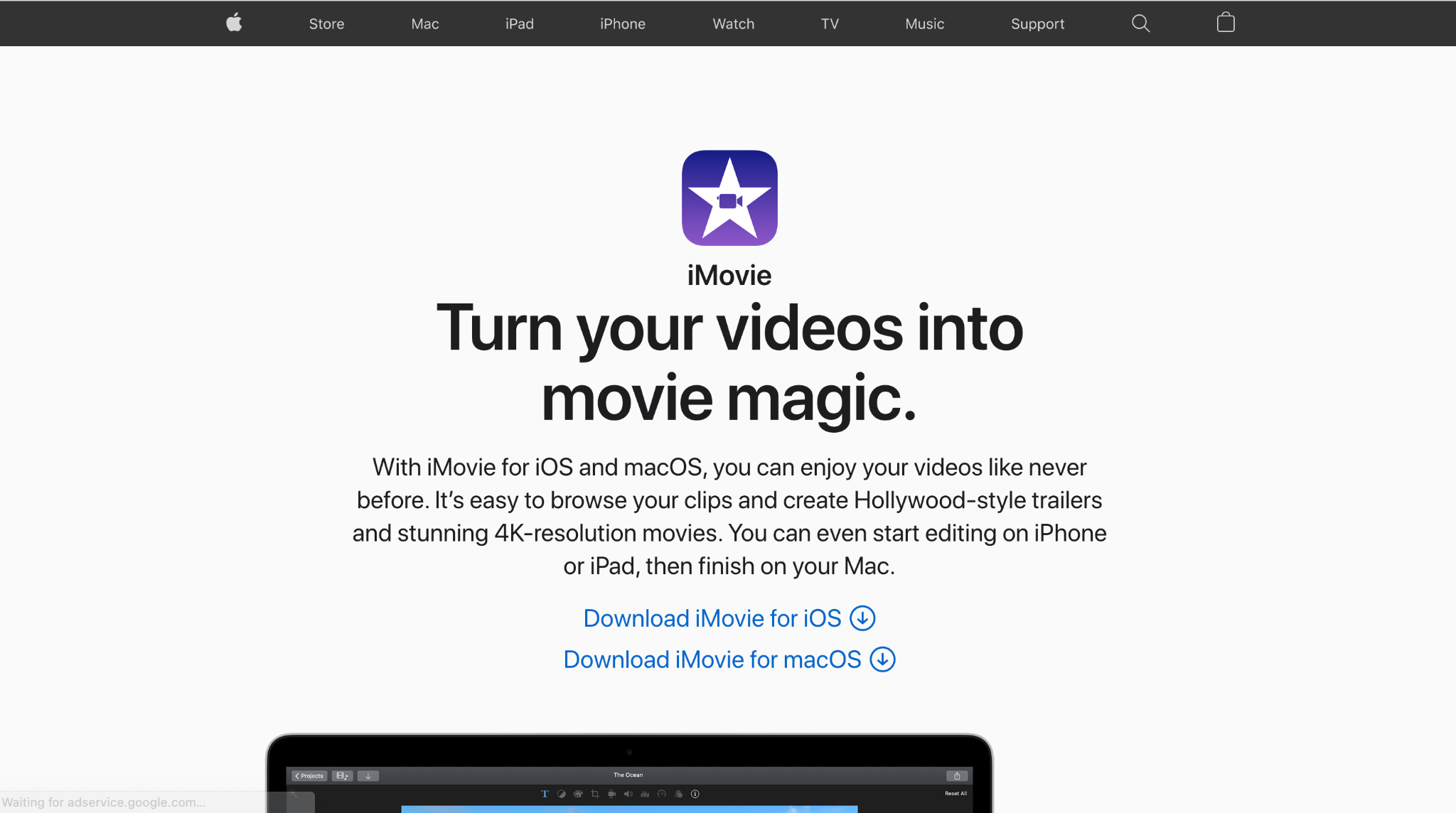
You can use this app by Apple for free on all your devices like iPad, Macbook and iPhone. It’s one of the most compatible video editing software that offers important features like adding music to videos, enhancing color settings, and using transitions.
Follow these steps to add music to your videos using iMovie:
- Open the iMovie app on your iPhone
- Click on “+” on the top corner of the screen.
- Press on “Movie” to create a new project
- Select the clip(s) you want to add music to from your library
- Click on “Create Movie” at the bottom of the screen.
- Tap the “+” icon on the left side of your screen below the video, and choose the “Audio” option. (If you want to add your own voice here, click on the “Voice-Over” button).
- Select “My Music” from the list, which includes Soundtracks and Sound effects as other options
- Choose your preferred music, and hit the “+” icon.
- Your video with added music is ready. Click on the export button, and save it to your camera roll for use.
In the project editing space, you’ll see a green line below your video which indicates an audio file has been added. If you want to change the volume level of the audio file or adjust its duration—simply click on the video and make the changes.
With Clips
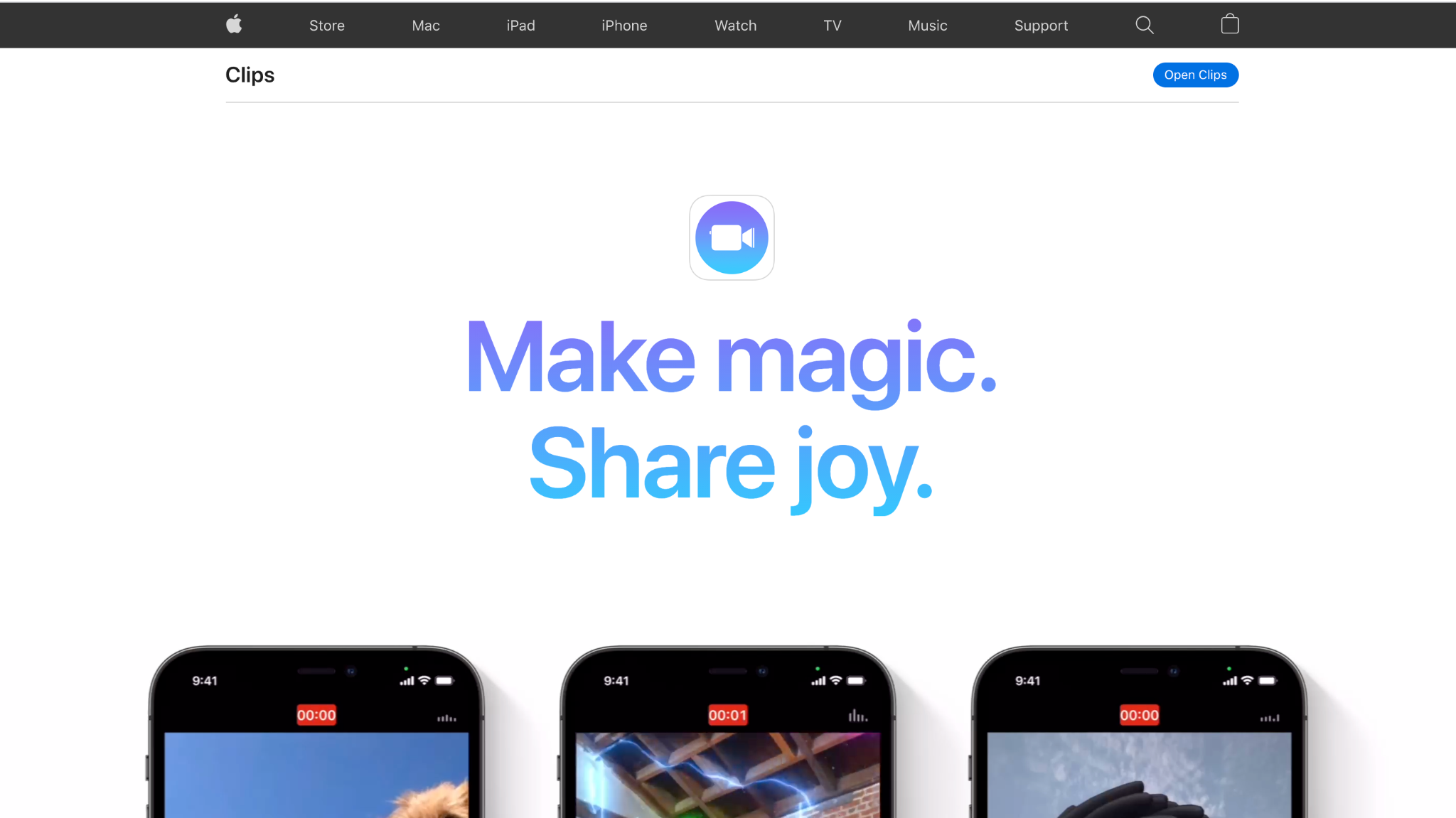
This recorder + plus editing app works great for iPhone. You can record your video within the tool or simply choose a video from the library to add music to it—while you may want to avoid it if you wish to use other features like adding transitions or making a time-lapse video.
However, it’s a hassle-free tool if you just want to add music to your videos on the iPhone. Follow these steps:
- Open the Clips app on your iPhone.
- Navigate to “Library” and choose the video you want to add music to
- Click on the music icon in the upper left corner of the screen.
- Choose “My Music” if you have a download audio clip in your library or “Soundtrack” if you want to choose from the various mood and genre-based stock audio options by Apple.
- Click on the audio file you want to use for your video.
- Go back to the previous screen by click on the back arrow to preview your edited video.
- Select “done” if the duration, sound levels and quality of the audio + video is good for you
With Adobe Premiere Rush
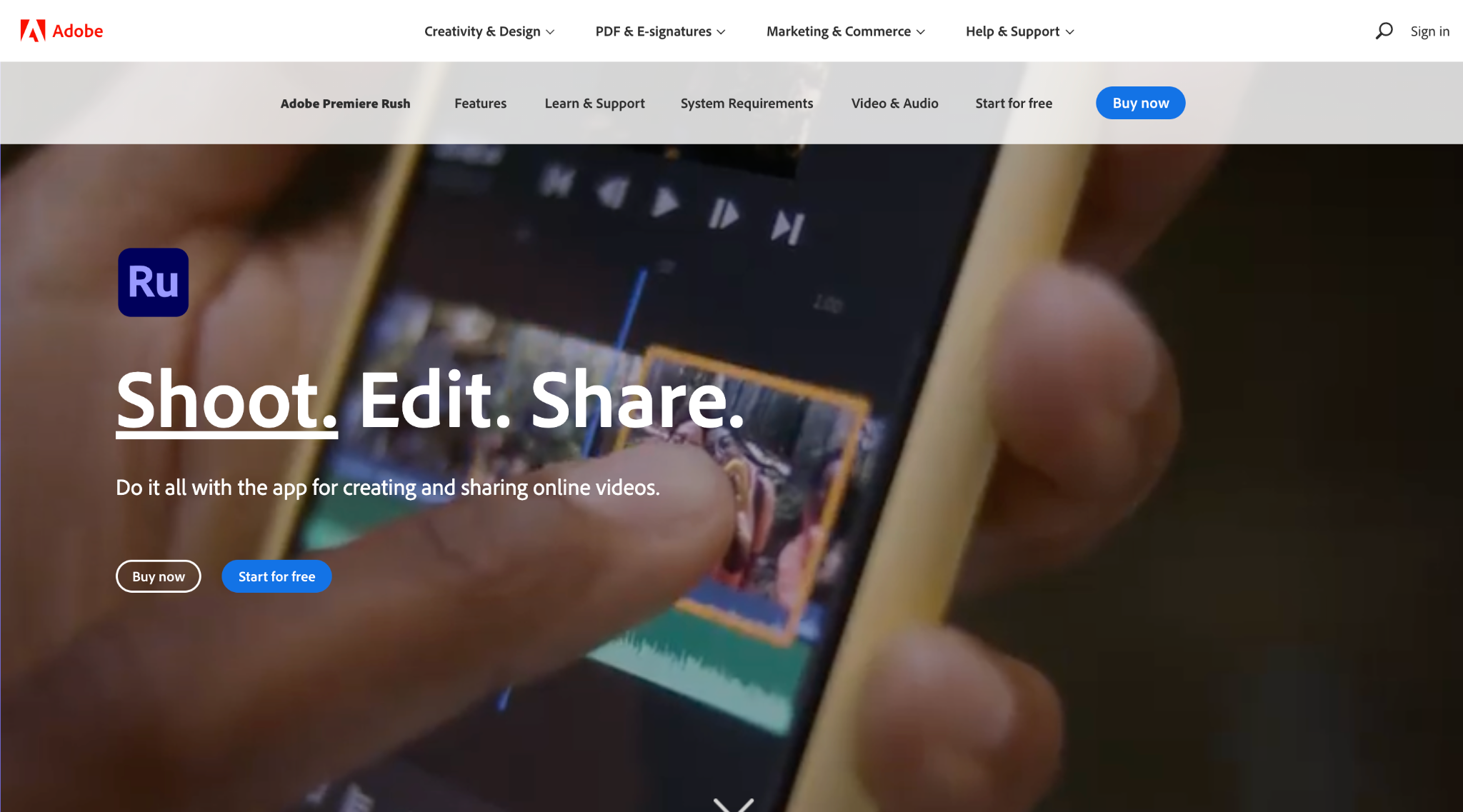
Commonly used on Macbook, Adobe Premiere Rush can be used to add music to your videos on the iPhone tool. It’s a professional tool that you can use for creating, editing and sharing your videos. If you want to coordinate work across devices, you can sync the app on your iPhone and iPad to edit or continue the project wherever you want.
Here’s how you can use this app to add music to your video:
- Open Adobe Premiere Rush on your iPhone and sign in
- Click on “Camera Roll” or “Files” based on your video’s location.
- Choose the video(s) you want to add music to
- Click on “Create” in the bottom right corner of the screen.
- Tap the “+” icon on the bottom left of your screen
- Choose “Audio” (or “Voiceover” if you want to record your own voice)
- Select your audio track from the stock options provided by the app or choose your own music (for this, your track should be downloaded in your library) and click on “Add.”
- Adjust the duration, or edit the audio file to fit the video frame
- Preview the video with the music, and hit export to save it to your camera roll or share it on social media directly
With InShot
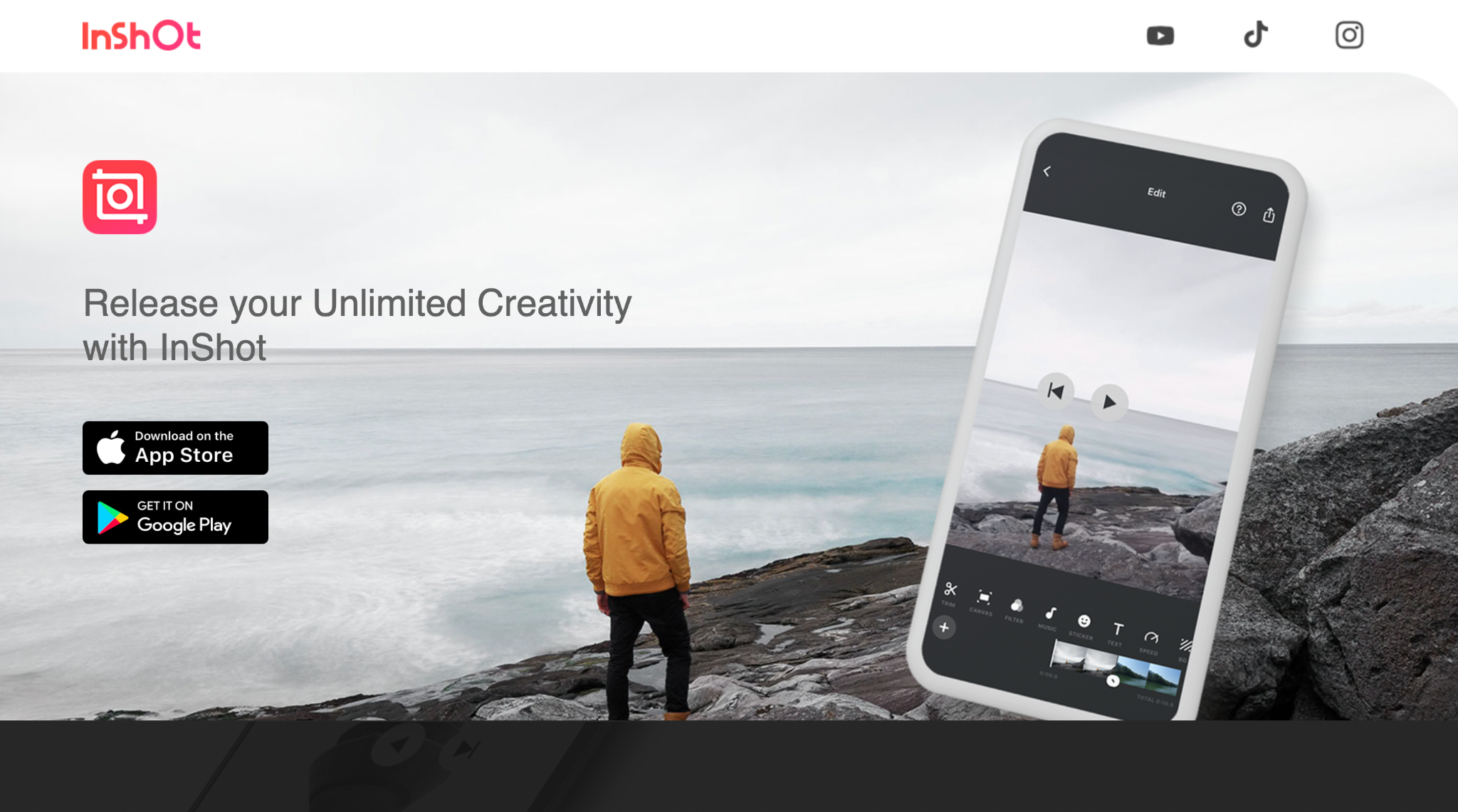
As one of the best freemium video editing apps, Inshot is popular for many creators and marketers alike. It has a beginner-friendly interface and can be used for multiple things, from adding filters and adjusting lighting to adding transitions and effects.
Here’s how you can use it to add music to your videos:
- Download and open the Inshot app on your iPhone
- Click on the “Video” option and select “New.”
- Choose the video(s) you want to add music to
- Click on the “Music” option, and select “Tracks” (you’ll also see the voice-over option here if you want to record your own sound).
- Pick from featured tracks, use a downloaded track by going on “Imported Music”, or choose the “Extract audio from the video” option as per your audio file location and preference.
- Listen to the audio to ensure you have the right one, and then click on “Use.”
- Edit and adjust the audio to align it with the video and export.
With Quick
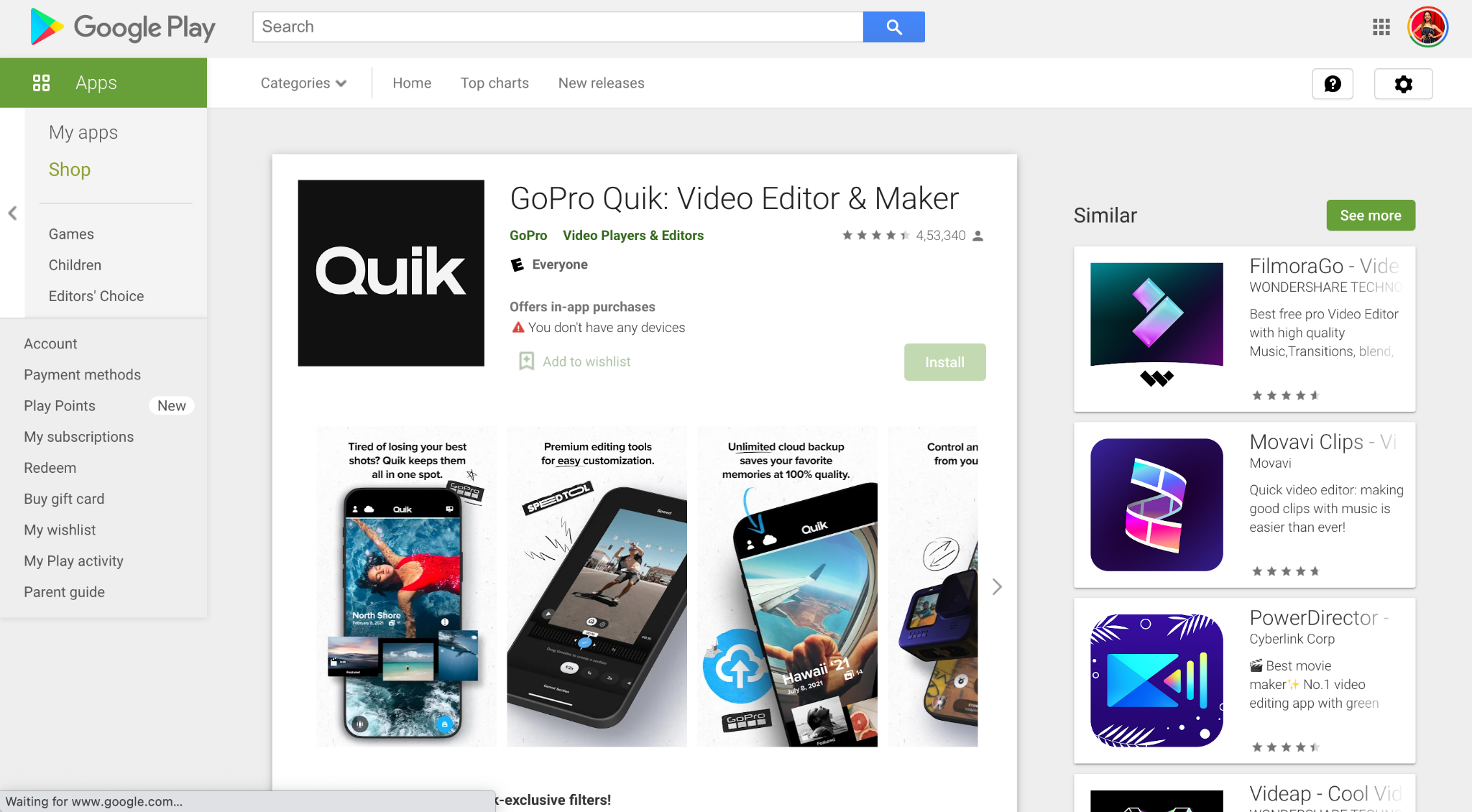
Quick is a simple app that lets you perform basic editing features like trimming, rotating and adding features. It’s one of the quickest ways to add music to your videos, as the name suggests.
Here’s how you can add music to your videos with Quick:
- Download and open the Quick app on your iPhone
- Select the video you want to add music to
- Click on the music icon on the bottom of your screen
- Choose music from Quick’s library or upload your audio file from files or iTunes.
Through in-built Photo app with memories feature
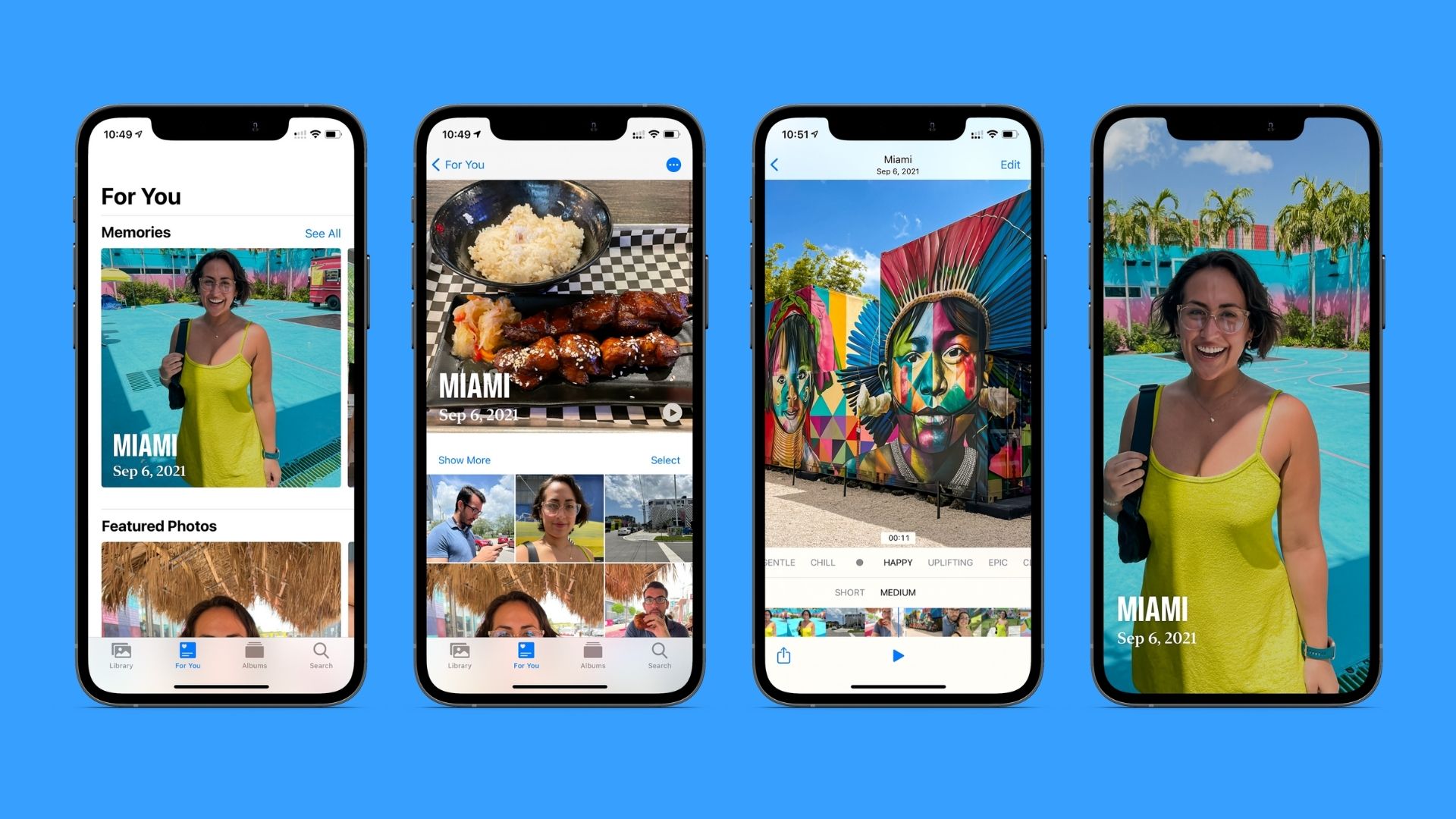
You might be thinking, if you can edit the videos in the iPhone photos app, why are we talking about all the downloadable apps first. It’s because while you can add music to your videos using memories in the Photos app, it’s a bit of a hassle.
The Photos app creates memories based on where you’ve been, on which date, with whom and so on. It also filters faces and categorizes them so you can find a particular photo or video whenever you want.
There are two ways you can add music to your videos—through already created memories or by creating one of your own. Let’s talk about both:
How to add music to an existing Memory
- Open the Photos app on your iPhone
- Click on “For you” at the bottom of your screen
- Select the memory you want to add music to
- Choose from any of the custom tunes offered by Apple, or click “Edit” to add your own
- After clicking on edit, choose “Music” from the list
- Select your downloaded audio file from the library
- Tap the arrow to go back and hit “Done.”
How to add music by creating your own Memory
- In your Photos app, click on “Albums” at the bottom of the screen
- Select the album you want to create a memory out of to add music
- Click on the three dots in the upper right corner
- Select “Play Memory Movie”
- Click on “Edit” and add music to it
How to add music to videos on Windows
Unlike Mac, Windows doesn’t have its own built-in video editing tool. So, your best bet as a Windows user is using a web-based tool like VEED or a Windows-compatible desktop editor like Adobe Premiere Rush.
Here’s how you can add music to your videos using Premiere Rush on your windows:
- Download and install Adobe Premiere Rush on your Windows laptop/PC
- Import the video you want to add music to
- Click on the “Add Media“ button or “+” icon at the top left corner of your screen and click on “media” when you see the prompt.
- In the media browser, choose the destination of your music from the dropdown menu.
- Select the music you want to add and drag-and-drop it to the project timeline
- Use the slider to adjust the music duration and align it with the video.
- Once you’re satisfied, export the video and save it in your preferred folder.
How to add music to video on Mac OS (with iMovie)
Just like iPhone, for editing videos on Mac—there’s nothing better than iMovie since it’s compatible and specifically made for Apple devices. If you don’t already have it installed, you can download it from the app store. It offers all the basic features you would need to edit your videos, including adding music to your videos.
Here’s how you can do it:
- Open iMovie on your Mac
- Click on “Create New Project”
- Upload the video you want to add music to, or just drag-and-drop
- Drag the video to the project timeline at the bottom
- Click on “Audio” in the menu bar at the top.
- Select “iTunes” (your audio file should be downloaded here)
- Search for the audio you want to use, and drag it to the project timeline
- Use the slider to adjust audio duration and length as the full soundtrack will be added to it automatically.
- Once you’re satisfied, hit export, and you’re done.
Best For: Ultra-simple edits (same thing as the iMovie mobile app)
Cons: iMovie takes up a lot of storage, and lacks intermediate-advanced features
Pricing: Free
How to add music to a TikTok video (inside the app)
TikTok is one of the most popular bite-sized content platforms today, which is majorly led by trending songs, and music and dance challenges. Adding attractive and trendy music to your videos on TikTok is a need more than a choice if you want to see good engagement and boost the reach of your posts.
Even though you can use any of the methods mentioned above to add music to your videos, you can also use the in-built editor within the TikTok app to add music. Here’s how:
- Open the TikTok app, and click on the “+” icon at the bottom of your screen
- Click on “Sound” at the top of the screen.
- Pick a song of your choice, and hit the bookmark icon.
- Record a video within the app using effects or filters, or upload a video from your library, and the audio will sync up automatically.
How to add music to Instagram videos (inside the in-app editor)
Instagram is no longer a photo-sharing social platform, and the rise of reels has proved the same. If you want to stand out as a business or content creator—Instagram should be your go-to platform today.
Being a visual platform, videos work really well on Instagram, but only when coupled with fantastic music do they see significant reach and exposure.
Here’s how you can add music to your videos on stories and reels:
How to add music to Instagram stories
- Open your Instagram account, and swipe right to see the story, live and reels options
- Click on “Story”
- Record your video, or swipe up and upload the video you want to add music to from your camera roll
- Click on the sticker at the top (3rd icon from the right)
- Press “Music”
- Search for your preferred sound, or pick from the Instagram recommended tunes based on trending music.
- Adjust the song using the slider to select the part of the song you want to use
How to add music to Instagram reels
- Choose “Reels” just beside the story option.
- Click on “Audio”
- Search for your preferred tune, or pick from the Instagram suggested songs
- Adjust the song duration you want to pick
- Record the video, or swipe up and upload the one you want to add music to from your camera roll
- Preview and upload
How to add music to a video online (with VEED)
Not every time you would want to download an app to add music to your video. You might not have storage or the time to go through the hassle of downloading an application and then adding music to your videos.
Good thing you can do it online with a few simple clicks using the VEED online editor. Neither do you need to download any application or software nor any technical knowledge to use the editor.
It’s a hassle-free process that results in professional-looking videos which will only enhance your audience’s viewing experience and take your engagement to the next level.
Here’s how you can use VEED to add music to your videos:
- Open VEED.IO on your phone or desktop web browser and sign in
- Click on “Create New Project”
- Upload the video file to which you want to add music, or drag-and-drop
- Remove the video’s present audio file or adjust it using the slider.
- Click on “Upload” and choose your audio file.
- Add any sound effects or adjust the duration of the video.
- Once you’re happy with it, click on “Download.”
Why add music to videos?
Music stirs emotion and hooks your viewer to continue watching your video. While spoken videos can be widely seen on YouTube and Instagram today, a large proportion of the audience still prefers watching videos with music.
Don’t believe us? Try it for yourself.
Go on Instagram, and scroll past ten reels in the reel explore section. You’ll see only 1/10 spoken videos or maybe none at all.
Another excellent example of the use of music in videos is commercials. When you see an Apple advertisement, notice the music being used. Here’s a great example of this where Apple has used powerful yet low-key music to complement the speaker introducing the new product.
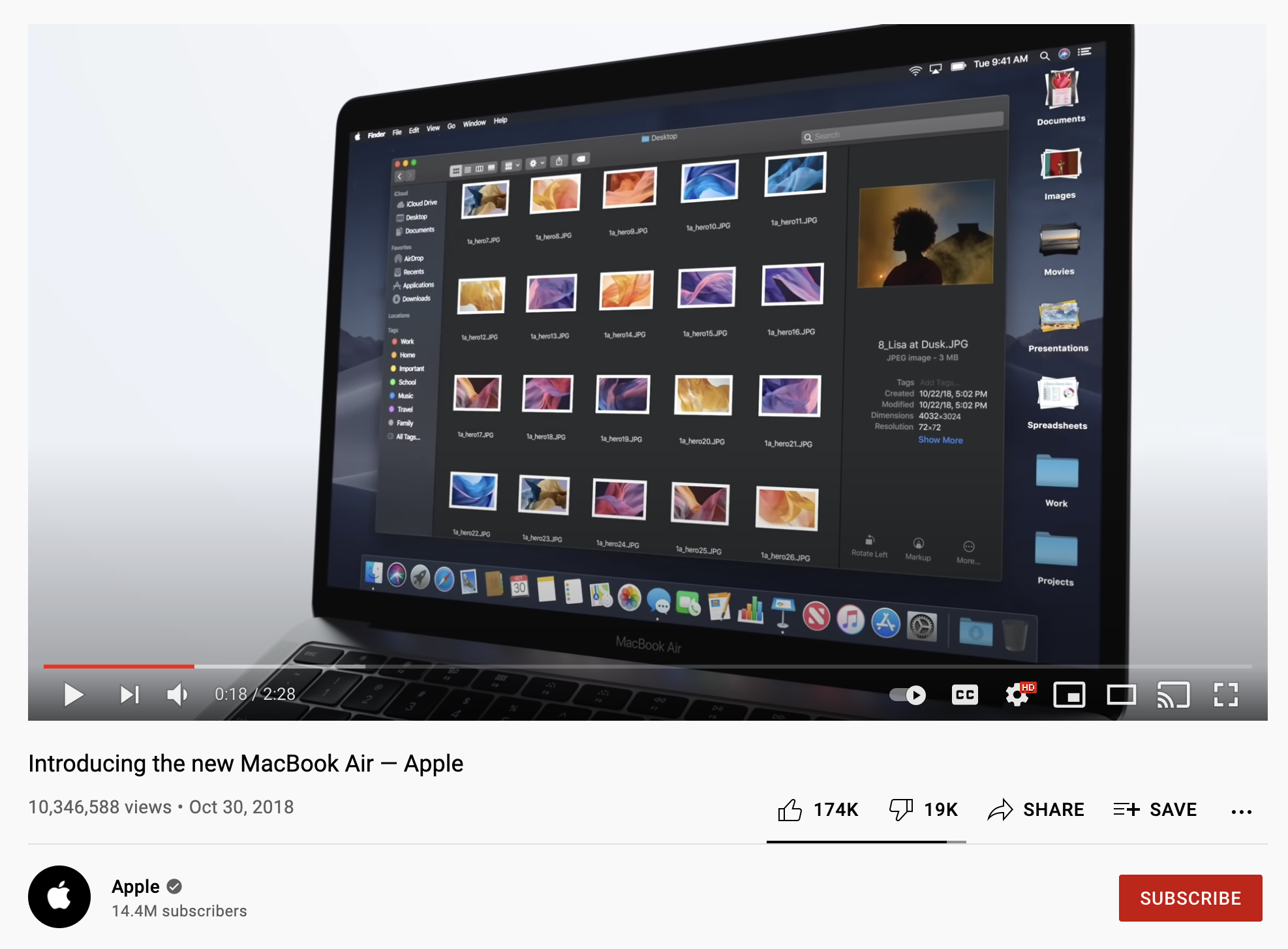
Most of the time, it’s the music that makes us most intrigued about the brand, impacts our perceptions and directly influences decision making.
Moreover, the choice of music reflects your brand’s personality, thus advocating brand awareness. All of these reasons solidify the importance of music in videos, especially if you want to engage your viewers and build retention.
How to pick the right music for a video
Once you’ve decided you want to add music to your videos, the next step is to choose what kind will go best with it. Choosing the wrong type of sounds for your video concept and content can negatively impact perception and cause confusion.
Your music should enhance the graphics in the video and help your audience understand and resonate with your brand better. Here are some tips on picking the right music for your videos:
- Determine how you want your audience to perceive your videos. If you’re making an explainer video for your product, using light music that complements your video’s colour tones would be wise than using metal music that contradicts the meaning and feeling altogether.
- Identify the tone and goal of your content campaigns to align music that elicits emotion which pushes the audience to take the desired action.
- Discover your audience’s interest, and choose music that will immediately catch their attention, and turn their eyes to your video.
- Consider hiring a composer to create original tunes for your brand or specific campaigns, or create your own using an AI music generator. You can always find music online, but it isn’t easy to find the right one if you have a vast and firm requirement.
Where to find music for a video
There are many places where you can find music for your videos and find the perfect one for your video. Here are some free and commercial options for the same.
Free websites to find music for a video
Websites to find music for videos for commercial use
Final thoughts
Adding music to videos is essential if you want your videos to get the reach they deserve. Gone are the days when you could create and publish videos without proper planning and editing.
Today with changing trends and rising competition, it’s only wise to enhance your videos the best way you can—and adding music can help you achieve just that.
Use this article to add music to your videos for different purposes and on different devices to make the most of your video and enhance the viewing experience for better engagement and retention.
![11 Easy Ways to Add Music to Video [Step-By-Step Guide]](https://cdn.prod.website-files.com/616e938268c8f0a92cb2b540/616e938268c8f02b2db2c3ca_add%20music%20to%20video%20pink%20headphones.jpg)

![Top 5 Best Music Visualizers [Free and Paid]](https://cdn.prod.website-files.com/616e938268c8f0a92cb2b540/616e938268c8f06cfeb2c20d_music-visualizer.png)
