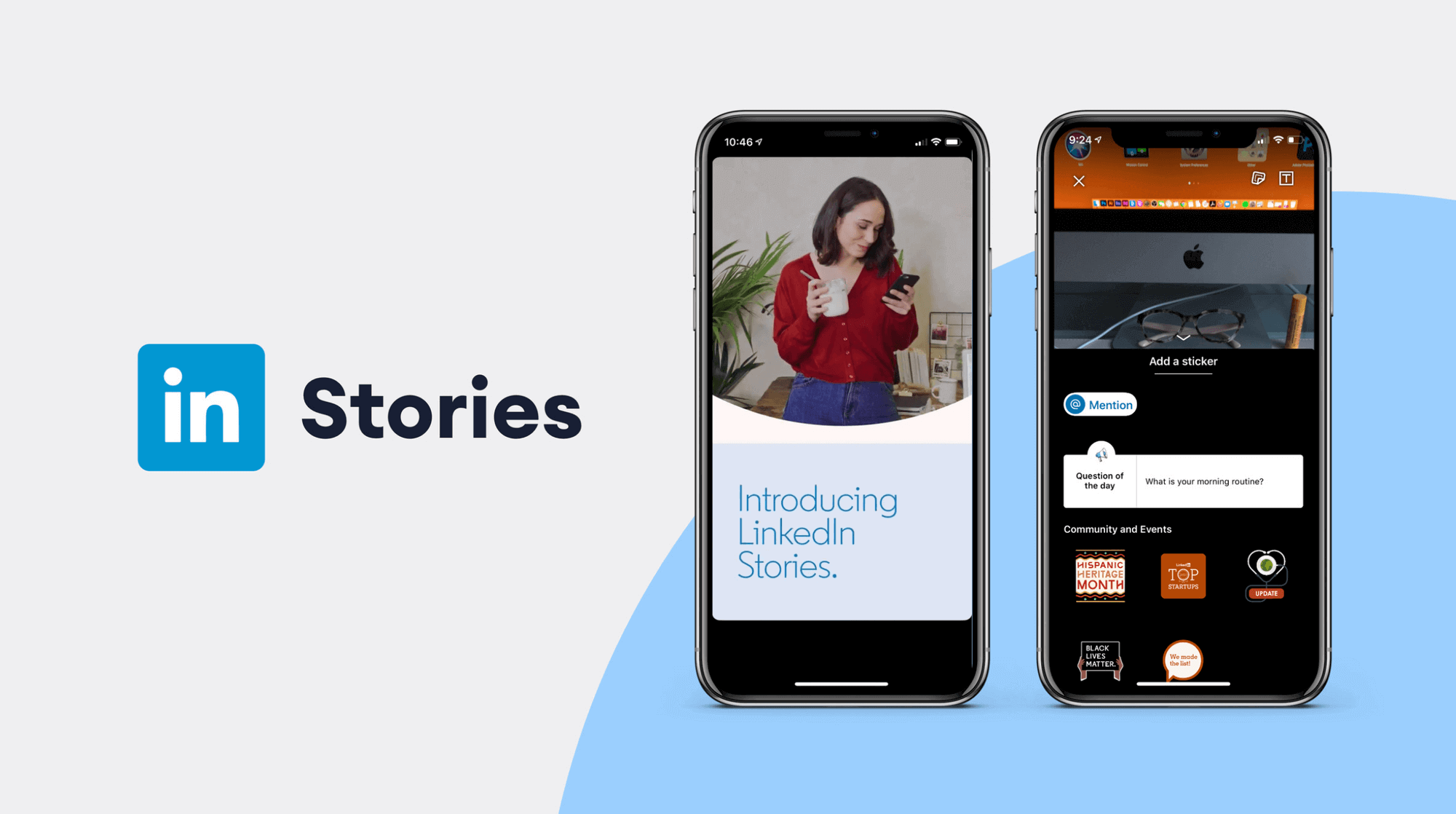Tackling IGTV content doesn't have to be overwhelming. Whether you literally just downloaded the app this morning or you're a seasoned content creator testing out long form video content – we're about to make learning how to make an IGTV video so easy.
And while we will go over the basics like what even is IGTV we'll also cover how to validate ideas for your videos.
In fact, here's EXACTLY what we'll cover:
- What is IGTV?
- How to Find and Validate Ideas for Your First IGTV Video
- IGTV Video Requirements: What you need to know when uploading standard or high-definition videos)
- How to Upload Video to IGTV?
- What To Do If Your IGTV Video Is NOT Uploading to Instagram
- How to Format your IGTV Video and Thumbnail to Avoid Awkwardly Cropped Videos
- How to Schedule an IGTV Video
- How to track your IGTV performance
- IGTV Best Practices for Beginners
- IGTV Versus YouTube: Which is better?
- 3 Must-Try Tools to Make Amazing IGTV Videos (Software and Tools)
- FAQs on Making and Posting IGTV Videos
What is IGTV?
IGTV is where long-form videos on Instagram live.
Instagram debuted the feature in June 2018, giving brands a shot at making videos longer than the usual short-form content on Instagram.
Unlike most social media platforms like TikTok or even Instagram itself, where videos by default are micro-sized, IGTV begs to differ. It's a platform for long-form videos. But that’s not what makes the platform so appealing. IGTV is Instagram’s answer to YouTube without the ads (for now).
The platform is mobile-optimized for people to easily watch longer videos.
As a brand or content creator, you can set up your own IGTV channel just like you would do on YouTube. As a user, you decide if you want to create and post channel-specific content unique to the channel or simply migrate videos you’re already posting on Instagram to IGTV.
There’s one limitation though. Only verified and the most popular users can create longer one-hour videos on IGTV.
The app has an easy-to-navigate interface with different tabs named “for you”, “following”, and “popular”. The search bar has a number of personalized suggestions you can use. In addition, when using the app you can connect with other Instagram followers who are using IGTV.
IGTV also lets you stream a video from the point where they left it watching. IGTV brings the TV viewing experience to your smartphone, in that you can toggle between different channels just like on TV but without the cable fees, and much more flexibility.
How to Find and Validate Ideas for Your First IGTV Video
Wondering what to make your first videos about? Here are some ideas you can draw inspiration from.
But first, let’s talk about how to validate ideas. Successful content draws from data rather than assumptions. Don’t worry, it’s really easy!
Imagine Instagram is a dinner party and IGTV is the main course. You’re not going to serve your guests the main course right away!
First come the drinks. The drinks are your bite-sized pieces of content such as Instagram Reels, stories, or easy-to-produce single image posts (selfies or a basic graphics)
The “drinks” help you figure out the specific topics people want so you can serve up more of that.
Your appetizers are longer Instagram Reels (30-60 seconds), carousels, or 1-minute feed videos. This is a second (optional) layer of validation to understand a potential topic more deeply. By reading your comments you can also find subtopics to include next which brings us to…
The main course, IGTV.
Once you’ve figured out a particular topic resonates with your specific audience you know it’s worth turning into a longer video. And if that topic does well on your IGTV channel then it’s a great idea for an IGTV Series.
Speaking off...let’s dive into ideas you can try!
Record behind-the-scenes footage
An easy thing anyone can do is showcase who you’re as a brand behind the scenes. Record and show backstage footage for events or for other IGTV videos. This lets your followers see your brand up and close. It adds personality, and authenticity regarding who you are, thus differentiating your brand from others. You can even ask followers on your stories what kind of behind the scenes content they specifically want to see, produce it, and then post about it.
Showcase products or services
Another thing you can do is showcase your products in an educational format or in action. The huge amount of time you get with IGTV means you can showcase the features of your products. You can share more information than what you were forced to sandwich in 1-minute videos.
This is particularly useful when launching new products or sharing updates. This builds trust and anticipation for the products.
Host a Q&A on Stories and Answer on IGTV
IGTV videos can help you answer several questions in one sitting. What better way than to ask your audience what they want and then answer in a video? You can then DM them and/or tag them to let them know you featured their question (and it can help with engagement).
Create tutorial videos or DIYs
IGTV videos can create powerful engagement if they help solve problems. In fact, everytime you create any type of content you need to ask yourself what problem you’re solving. Creating a set of tutorials can help consumers learn something valuable and better cement you as an authoritative source they’ll come back to.
Do customer review videos
Customer reviews are another way for a brand to gain new customers. Make IGTV videos that talk about useful customer reviews about products, services, and others. Nykaa’s IGTV channel features videos with user reviews with influencers and users sharing insights regarding beauty products on Nykaa.
Post user-generated content
If you’re lucky enough to have some UGC, feature it in your content! People love to see themselves featured and tell everyone about it because they’re so proud.
So for example, as a video editing tool we could showcase tutorials with VEED made by the very people using VEED.
This gives your brand a more relatable angle by showing how regular people are using your products in their everyday life. The videos ideally must feature a variety of people from different walks of life. Throw in a few influencers for good measure. This makes your brand much more inclusive and cultivates a sense of engagement.
IGTV Video Requirements: What you need to know when uploading standard or high-definition videos)
Here is all the video spec information you need for your IGTV video:
- File format: MP4
- Video length: The video should be a minute or longer
- Video length on mobile: 15 minutes
- Video length on the website: 1 hour
- Vertical aspect ratio: 9:16
- Horizontal aspect ratio: 16:9
- Minimum frame rate: 30 FPS
- Minimum resolution: 720 pixels
- Maximum file size for videos up to 10 minutes long: 650MB
- Maximum file size for videos up to 60 minutes long: 3.6GB.
- Cover photo size: 420px by 654px i.e. 1:1.55 ratio
If you want to upload a high resolution video WITHOUT suffering loss of quality as Instagram compresses the file, here’s what to do.
- Make sure you record (or export) your video in AT LEAST 1080p so your compressed video looks as high res as possible. Most smartphones already record in 1080p.
- Upload your video to IGTV via the app or desktop
- Type your caption and add a thumbnail
- Publish the video!
How to Upload Video to IGTV?
You can either use the Instagram Instagram mobile app to upload a video. Or do this from your desktop through your profile page. Here’s how!
Post a video on IGTV using the Instagram mobile app
- Open the Instagram app on your phone. Next, tap the plus icon at the bottom of the screen.
- Choose the video you want to upload and tap Next.
- In the share menu that pops up, select “long video” to share the full-length video on IGTV.
- Tap “Continue.”
- Tap or slide the rectangle on the video preview to select a cover image/thumbnail for the IGTV video. You can choose a photo from the camera roll as the cover image by tapping the plus icon at the screen’s bottom.
- When you select the cover tap ‘Next’.
- Next, add a title and description to the video by tapping on the correct fields.
- To add the video to an IGTV series, tap on “Add to Series.”
- If you’re doing it for the first time you will be asked to “Create Your First Series” with a name and description. This is fine if you want to post multiple videos.
- To post a preview of the IGTV video on the feed and profile ensure that the Post a Preview slider is in the on position. Previews will show the first 15 seconds of the video. If posting a preview tap, “Edit Profile Cover” to adjust the positioning of the IGTV cover photo that appears on the grid.
- Tap on Save to save the changes.
- Tap “post” to post the video
Post a video on IGTV with the desktop version
- Go to your profile on the Instagram desktop version
- Click IGTV on the menu bar. This is right above the photo grid.
- Click “Upload”
- Click on the plus icon to choose a video or drag and drop a video file to the box.
- Add a title and description to the video by typing in the fields
- To post a review of the IGTV video on the feed and the profile ensure you check the “Post a Preview” box.
What To Do If Your IGTV Video Is NOT Uploading to Instagram
If you’re uploading on your phone, try the desktop uploader. If that doesn’t work, delete and reinstall the app. Below are a few more things you can check on.
Troubleshoot your network connection
Odds are, if you’re not able to upload a video to Instagram, a poor network connection is the culprit. Network problems are common and they’re not immediately evident.
Particularly so because mobile internet connections aren’t always trustworthy. 4G connections provide us with better speeds but are still far behind what you can get with a wired connection.
Connection drops and instability can lead to buffering and retries. Your connection might have issues and this can cause a large file upload to become unstable. The upload can break because you transition from one spot to another.
- Ensure you’re using the best network. Sometimes the phone connects to the wifi even if the cell phone connection is stronger. If the wifi connection isn’t strong, disable the wifi. If cell service isn’t strong, enable wifi to see if it does the trick.
- At times simply disabling and re-enabling your connection is enough.
- If you’re using wifi, get closer to the source or remove obstacles between you and the source. If there are too many obstacles it can disrupt service.
- Restart the Instagram app. If closing and re-opening doesn’t work a fresh open may reset glitches.
- Clear the Instagram Cache. Under the settings menu>>apps you will find Instagram. Go to storage and you will see a “Clear Cache” option. Clear this. Don’t worry, you’re not going to get logged out.
- Another trick is to uninstall the app and reinstall it. This is a hassle and requires you to try and log in with your username and password.
These are all the different things to try when you’re faced with connection issues. Not everything that works for others will work for you.
The video doesn’t meet Instagram standards
Instagram supports particular formats and video sizes for anything you post on the platform. Based on your device, your recording may be in a different format or follow different specifications.
When you’re using another device or using a different editor your finished product needs to meet these specifications.
- The video files should be MP4s in H.264 format
- The frame rate should be 30 frames per second. Instagram doesn’t support 60 FPS videos
- The video bitrate should be a minimum of 3500 kbps. You’re free to encode with a lower bitrate but the quality may suffer
- Video file sizes are supposed to be small. The larger it is, the longer it takes to upload and ace an issue
- The video length should be between 3-60 seconds long
- The video should be 1080 pixels wide with a resolution of 4:5
If the file doesn’t meet these specifications, you must edit it. There are plenty of different ways to edit videos. You can use VEED on the desktop or access it on the phone. We have plenty of tutorials to guide you.
Your account or video is blocked
Another reason why uploads fail is that your video or account was blocked.
If the video is blocked Instagram doesn’t inform you with any specific notifications on it. The upload will fail and Instagram won’t tell you the reason why.
The system automatically blocks certain videos and doesn’t tell you so that you don’t mirror the video or add bars to it to prevent automatic detection.
Instagram blocks any content that it doesn’t want on the platform. The usual culprits are pornography, videos showing violence, or anything that doesn’t meet the requirements (say a video with higher frames per second).
If your video isn’t uploading and there’s nothing else you can think of, try again. Another reason why videos are blocked is that your account was suspended or banned from posting videos.
This happens because you do something that gets you banned such as:
- Mass unfollowing and following accounts can lead to account bans
- Posting too much content for an extended period can get you banned
- Posting copyrighted content and having it automatically flagged. DMCA complaints against you.
- Any content that violates Instagram’s terms of service can get you banned
- Being reported too often can get you banned. Even false reports by someone determined enough can get you banned.
If your account is blocked, that's easy to detect. Once you log in you see a message that says Your account has been disabled for violating our terms.
How to Format your IGTV Video and Thumbnail to Avoid Awkwardly Cropped Videos
What many people don’t realize is how many different formats one IGTV video appears in within different parts of the app. Because of this, you might become confused and frustrated wondering why Instagram is chopping off your text or even your head!
Although an IGTV is 9:16 (1080 pixels wide by 1920 pixels tall), it will also appear as 1:1 (square) or 4:5 (portrait) aspect ratio.
1:1 Aspect Ratio (Square) - Thumbnails on your profile feed
Whatever frame or image you’ve uploaded as your video thumbnail will appear as a square. You will see the thumbnail in square format when you view ALL your Instagram content on your profile’s feed.
4:5 Aspect Ratio (Portrait) - IGTV video preview on profile feed and home feed
IGTV shows a preview of your video on:
- Your profile feed alongside your other posts
- Your followers content feed as they’re scrolling
This preview is cropped down to a 4:5 portrait size.
9:16 Aspect Ratio (Vertical) - IGTV video viewed in full-size OR thumbnail on your profile’s video feed
When IGTV’s are viewed inside the IGTV section of the app, they are viewed full-size at 9:16 aspect ratio (vertical). But also, your IGTV thumbnail will appear in vertical format when you preview your profile’s video feed specifically.
So to recap, the thumbnail is cropped to a square when you view your feed with all other Instagram post formats you’ve produced. And it’s viewed full-size when you click on your video feed tab on your profile.
With all this in mind, it’s key you try to keep any important elements centered in your video so they’re not cut out in the preview.
Luckily, when you upload, you can not only adjust the thumbnail preview but also drag the feed preview to position how you want your video cropped.
If you need more guidance on Instagram video formats then you might want to refresh your memory with our best Instagram video formats guide here
How to Schedule an IGTV Video
The Facebook Creator Studio lets you automatically post to your Instagram feed. It’s available on the desktop version of Facebook.
As of now, you can’t use third-party platforms to schedule IGTV videos because IGTV videos so far haven’t been included in the Instagram API.
The only option to schedule IGTV videos is through Facebook’s Creator Studio for the time being. Not everyone has the Creator studio account and here’s a quick guide you can follow to connect your Facebook account and the Facebook Business page to your Instagram account.
Scheduling your IGTV content is a hands-free way to ensure you’re publishing new content on auto-pilot. This helps you grow your channel.
How to track your IGTV performance
Here’s the step-by-step process that shows you how to view IGTV analytics on Instagram:
- Tap the video you want to analyze.
- Next tap on the three horizontal or vertical dots at the bottom of the video
- Tap view insights
The in-app insights offer a quick view of video performance. However, it’s not that easy to understand how the video is performing.
Why? The in-built analytics offers no way for you to compare one video against the rest of the Instagram content or even compare one IGTV video against the other. You need a third-party tool to make that possible.
On Instagram Analytics you can view the following details on an IGTV video:
- Comments
- Reach
- Likes
- DMs
- Saves
- Discovery
- Follows
- Profile visits
- Impressions
- Interactions
- Retention rate
- And more
Of all these metrics the audience retention is the most interesting metric. IGTV shows the percentage of people watching the entire video and this tells you how much of your video are people really watching. This tells you where they’re dropping off and you can decide what should be the ideal duration of your videos.
IGTV Best Practices for Beginners
Shoot with vertical in Mind
If you plan on capturing a video exclusively for IGTV and other vertical video platforms, then vertical format is best. It takes up the most space on people’s screens therefore demands the most attention visually.
However, if you have a YouTube channel from which you’re repurposing YouTube content for Instagram, then a landscape video is fine. You can place the video in a tool like VEED and use the canvas resize function to have the horizontal video on a 9:16 vertical canvas and you can also:
- Add title text to your video
- Automatically add subtitles (plus customize the color, size, and subtitle font)
- Add image overlays on your video
5 Best Practices for Being Natural on Camera
- Wear something you’re comfortable in. Being professional and successful with content is more about how you say it rather than if you’re in fancy business attire.
- Write an outline for how you want to structure your ideas. Speak 1 or two sentences at a time and pause in between. Edit out the pauses so it seems you’re talking in one seamless take. You’re welcome to write a full script but we find a loose outline is easier to sound natural and takes off the pressure of having to memorize things. Thank us later 😉
- Film as many different takes as you want. For example, you can shoot 3 variations of your introduction so you can pick and choose which shots are worth keeping and avoid having to reshoot.
- Posture matters. Take a few breaths and relax your shoulders to pull out. Remember that you’re in front of the camera and tapping your foot, blinking too much, and saying “um”, “uh”, or words like that aren’t helping your video. If you tense up,
- Look into the camera as if it’s another person looking at you. Looking into the lens is the equivalent of looking into your viewers eyes.
IGTV Best Practices for Lighting and Audio
- The cameras on your iPhone or Android phones are great for shooting videos for IGTV. Use the grid feature(available on most smartphones) to frame the shot using the rule of thirds.
- Videos with high resolutions and high frame rates have better quality as well as frame control but can take up equally high space on the phone. Ideally share videos with a vertical resolution of 1080 by 1920 pixels at 30 fps
- The camera and sound setup is supposed to vary depending on whether you’re shooting inside or outside. Adjust the lighting to avoid overexposure. Add an external mic to make sure you’re capturing quality audio. Experiment with different lighting and audio setups to find one that works. You don’t always need a professional setup. A good ring light is often the only fancy equipment you need
- More than 60% of Instagram users watch videos without sound on. The key to keeping your audience engaged is through captions. To add your captions you can start with a script and then copy-paste text at the right time
Find your Best Time to Post on Instagram
According to research from Sprout, here are the best times to post on Instagram:

- Best times: Tuesday 11 in the morning to 2 p.m, Rest of the week 11 a.m.
- Best day to post: Tuesday
- The worst day to post: Sunday
To be even more precise, you can look at your insights if you have a business or creator account. Your insights will show you when your audience is most active so you know the best days and time of day to post.
IGTV Hashtags Best Practices
Here’s what you can do to get the best hashtags for your IGTV videos
Check out posts from other brands in your industry
To discover hashtags that make the most impact, look at posts your competitors added and from relevant industry insiders. It’s perfectly fine for you to use hashtags they use. It will generate engagement for your content too.
Research the hashtags industry influencers are using
In addition, it’s a great idea to use hashtags influencers in your industry are using. Search for generic terms in your industry. Say, beauty or wellness and you will find a number of posts using that particular word.
Scroll to find influencer accounts and check hashtags they themselves are using.
Best Choice: Use Flick if you have the budget
The most strategic way to go about researching tags is Flick. Flick is a hashtag research tool that helps you understand and find hashtags that work for your account. They even have a free course on how to grow successfully with hashtags. It's NOT the usual fluffy advice. In fact, we can't believe this course is free!
You can use these hashtags to push your content's chances of appearing on the highly desired explore page.
Choose an optimal video length
IGTV gives us a platform to create longer videos. But that doesn’t mean you start creating one-hour-long videos. The ideal video length ties to what the viewer’s average watch percentage is.
Most IGTV videos are by far under 10 minutes in length and the sweet spot seems to be in the 2-5 minute range. Start with short-form content at first and then post longer videos around topics people resonate with to see which videos get the highest watch time.
Title and Copy Length
The post title will display as the first line in the preview video. The title should inspire a click from the audience. Use powerful words to get attention. In addition, adding the right keywords helps people to discover your content easily.
IGTV descriptions allow clickable links. The URL is clickable when people view content on IGTV.
The Cover Image
The cover image should draw in the audience. The cover image doesn’t necessarily have to be a video thumbnail. Upload any relevant image you want. Editing tools like Canva can help create attention-grabbing images for your content.
Post Consistently
You need to post consistently on IGTV to be successful. All successful brands are known to create one video after the other to keep their feeds full.Your consistency draws viewers in. They’re going to watch, share and engage with your content as a result.
Turn Your youTube Videos into Instagram Videos with VEED’s YouTube Downloader
Whether you’re crafting a teaser video, a mashup of older content, or finding a clip to make shorter form educational content - repurposing your YouTube videos is a timesaver. You can easily download and edit your YouTube videos with VEED.
Here’s how.
- Copy the URL of your YouTube video (make sure it’s your video OR you have permission to use the footage)
- Go to VEED.IO and make a free or paid account
- Click to upload a video and then paste the URL into the YouTube box
- Once the video is uploaded you can add subtitles, text, music, trim, split, resize and more
- Export your video
- Open Instagram to upload your IGTV, add your caption, thumbnail, and you’re set
You can also follow the same process if you want to download a video from your Facebook profile and repurpose and resize it for Instagram.
IGTV Versus YouTube: Which is better?
IGTV offers individual users and brands several benefits that YouTube doesn’t. However, it’s important to note that the “best” platform is not one-size-fits-all. It all depends on your goals, where your audience is, and oftentimes also what you enjoy the most.
The Pros (Where IGTV Thrives)
The chief highlight is the clean ad-free experience. Your viewers can stream and watch as much content as they want without fear of being interrupted by ads every two minutes into the video.
That’s good news for you as a content creator since users don’t stop watching videos after being rudely interrupted by ads.
IGTV was designed keeping smartphone users in mind. The videos are aligned vertically so that users don’t have to move the phone horizontally to view the content. It’s optimized for phone viewing but that also means users get to upload videos from their phones just as easily.
The younger demographics who are the largest users of social media are used to viewing videos vertically on their phones and are going to love the intuitively baked-in to IGTV.
Instagram has a ready audience of over 1 billion users but only a small fraction of that massive audience is tuned into IGTV.
Its rise in popularity means Instagram’s IGTV could surpass YouTube’s viewing numbers soon enough.
The Cons (Where YouTube Excels)
If you’re limited on time and energy, you want to make sure the time you do invest into your content is well spent. With that said, Instagram content in general has a short-lived popularity with the algorithm favoring recently created content.
But after a video gains traction – viral or not – the engagement sharply declines after a short period of time.
Because YouTube content is more reliant on SEO (search engine optimization) best practices, your evergreen content will have a longer lifespan here if done correctly. A video produced today might only take off 3 months from now.
At VEED, this has been the case since growing our own channel from 0 to 25K+ subscribers and driving nearly 200 sales every month from our channel.
Being able to rank on both Google AND YouTube search presents a major opportunity to easily drive people from YouTube to your website. This is something with which Instagram struggles as people have to:
- Watch the video
- Hopefully get to your call to action
- Click the link in the description (only works with IGTV videos viewed within the app) OR go to your link in bio
This also means that on YouTube, it’s easy to tell which videos are responsible for your success. You can directly see which content is valuable for your viewers because it solves a problem and for you because it drives them to your site.
On Instagram, you have no way of knowing which post is responsible for converting traffic since you cannot add trackable and clickable links to every post format.
3 Must-Try Tools to Make Amazing IGTV Videos (Software and Tools)
1. VEED
VEED is our tool that helps you edit, add transitions, audio, music, and lots of custom effects to your videos. What’s more, is you can export the video in an Instagram-optimized format too. And if you want to share YouTube videos on Instagram, you can upload and resize them with just a URL!
2. Canva
Canva allows you to create Instagram IGTV video thumbnails from scratch or with the help of ready-made editable templates. You can also buy templates from sites like Creative Market.
3. Creative Market
Creative Market is an online marketplace for digital goods. If you’re not the greatest at creating visuals and don’t like using templates included with your go-to software, this will be a lifesaver.
You can shop for IGTV thumbnail templates here and more from font choices to post templates for other social platforms.
FAQs on Making and Posting IGTV Videos
Can anyone make an IGTV video?
Yes, anyone can make an IGTV video. However, if you want to upload a video that exceeds that 1-minute mark you need to be both a verified as well as a popular Instagrammer.
How many followers do you need for IGTV?
You don’t need a minimum number of followers for accessing or posting content to IGTV.
Can you upload IGTV less than 1 minute?
No. That defeats the purpose of IGTV which bills itself as a platform for long-form video content.
Should you make an IGTV series?
Remember how we said Instagram is like a dinner party with stories being the “drinks” and some feed posts being like appetizers? Create some shorter form content to test an idea for IGTV. Then if that does well, make the IGTV. And if that topic does well too on IGTV you have yourself a potential topic for a series of its own!
How do you turn an IGTV video into a series?
Toggle the option when you’re uploading in the editing options to mark it and label it as part of a series.
You learned about the best practices to record and share your video on IGTV and all the different advantages that IGTV holds out for you as a content creator or brand. Additionally, the IGTV series feature is meant to generate additional exposure for your brand and this is something you need to keep in mind and consider investing time in.
What do you think of our tips and tricks to post content to IGTV? Do let us know in the comments below.