Whether you're a beginner or an experienced editor, CapCut offers a versatile platform to bring your creative vision to life.
However, CapCut’s terms of service have quietly updated, and the changes are raising red flags for creators, marketers, and businesses. Here’s what current and potential users should know about CapCut’s privacy policy before uploading another video on the platform:
- Broad content license: By using CapCut, you grant the company a “worldwide, royalty-free, sublicensable, and transferable license” to use, publish, and distribute your content forever. This means CapCut can modify your videos, create derivative works, and even monetize them without separate notice or compensation.
- AI training & product improvement: Your videos may be used to “develop and improve our services,” which includes training CapCut’s AI tools. There’s no explicit opt-out, and even Pro users aren’t exempt from this clause.
- Content monitoring & disclosure: CapCut reserves the right to “access, preserve and disclose” your content to comply with legal obligations or government requests. This extends to your private, unshared drafts.
- No class-action protections: Legal disputes fall under Singaporean law, and users waive rights to class-action lawsuits, limiting U.S.-based users’ ability to challenge CapCut’s practices.
- Industry reaction: Creators on Reddit, TikTok, and X (previously known as Twitter) are calling out these terms as invasive. One user wrote, “If you use CapCut, your content isn’t yours anymore.” Others warn it’s not just about privacy, but about creative ownership.
If you’ve been relying on CapCut, now is the time to explore alternatives. Whether you want similar features, advanced tools, or something that respects creator rights and prioritizes data privacy, here are 11 great CapCut alternatives, organized by platform
Jump to a specific category:
- Best Online Video Editing Apps Like CapCut
- Best Desktop Video Editing Apps Like CapCut
- Best Mobile Video Editing Apps Like CapCut
.png)
[#TOC1]Best Online Video Editing Apps Like CapCut[#TOC1]
If you’re not rocking a desktop with decent specs, consider the following web-based CapCut alternatives.
1. VEED
Best for: Creating engaging and on-brand business videos without needing pro-level skills
G2 Rating: 4.6 out of 5
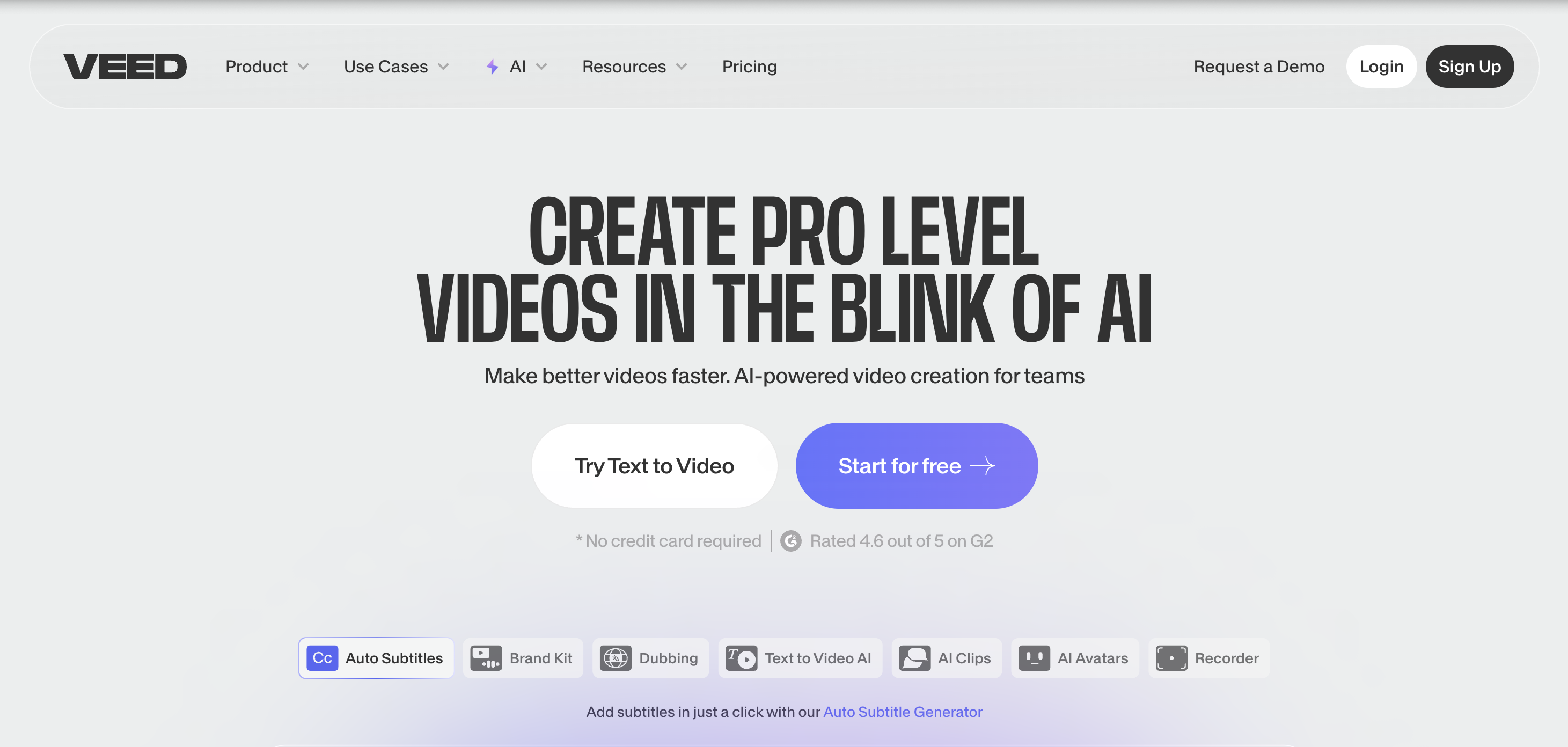
VEED is an online video editor that lets you record, edit, and share videos — all from one single platform. It’s the perfect tool for users who want both ease of use and powerful video editing features.
What makes VEED stand out as one of the best video editing tools for business teams is its suite of video collaboration tools. You can host your videos online, share them with friends and colleagues via email or link, get their feedback as comments, and make real-time editing. In addition, it lets you build brand kits, giving your team members access to your brand assets right within the editor and empowering them to make on-brand videos.
VEED is also packed with AI-powered features like AI avatars, eye contact correction, AI background remover, audio cleaner, and auto subtitles, taking away the heavy lifting and helping you focus on what matters more: telling impactful stories.
In addition, it offers a rich stock library with high quality footage, music, and sound effects, as well as text presets, stickers, and more, making it easier to create polished videos quickly.
In a nutshell, VEED gives you professional grade features of an advanced video editor like Premiere Pro, all while being incredibly user-friendly and accessible. The editing tools are simple enough to make quick edits, but advanced enough to edit on a more granular level.
Want to see how VEED compares to CapCut? Read our in-depth VEED vs Capcut review.
Pros of VEED
✅ AI-driven editing tools
✅ User-friendly interface (small learning curve)
✅ Mobile app available
✅ Extensive library of stock media
✅ Real-time collaborative editing
✅ Ability to set up brand kits
Cons of VEED
❌ Requires stable internet connection
❌ Paid subscription required to access some of the best features
VEED Pricing
- Free plan
- Lite plan: $9 per editor per month
- Pro plan: $24 per editor per month
- Enterprise plan: custom (talk to sales)
.png)
2. Lumen5
Best for: Making engaging promotional videos.
G2 Rating: 4.5 out of 5
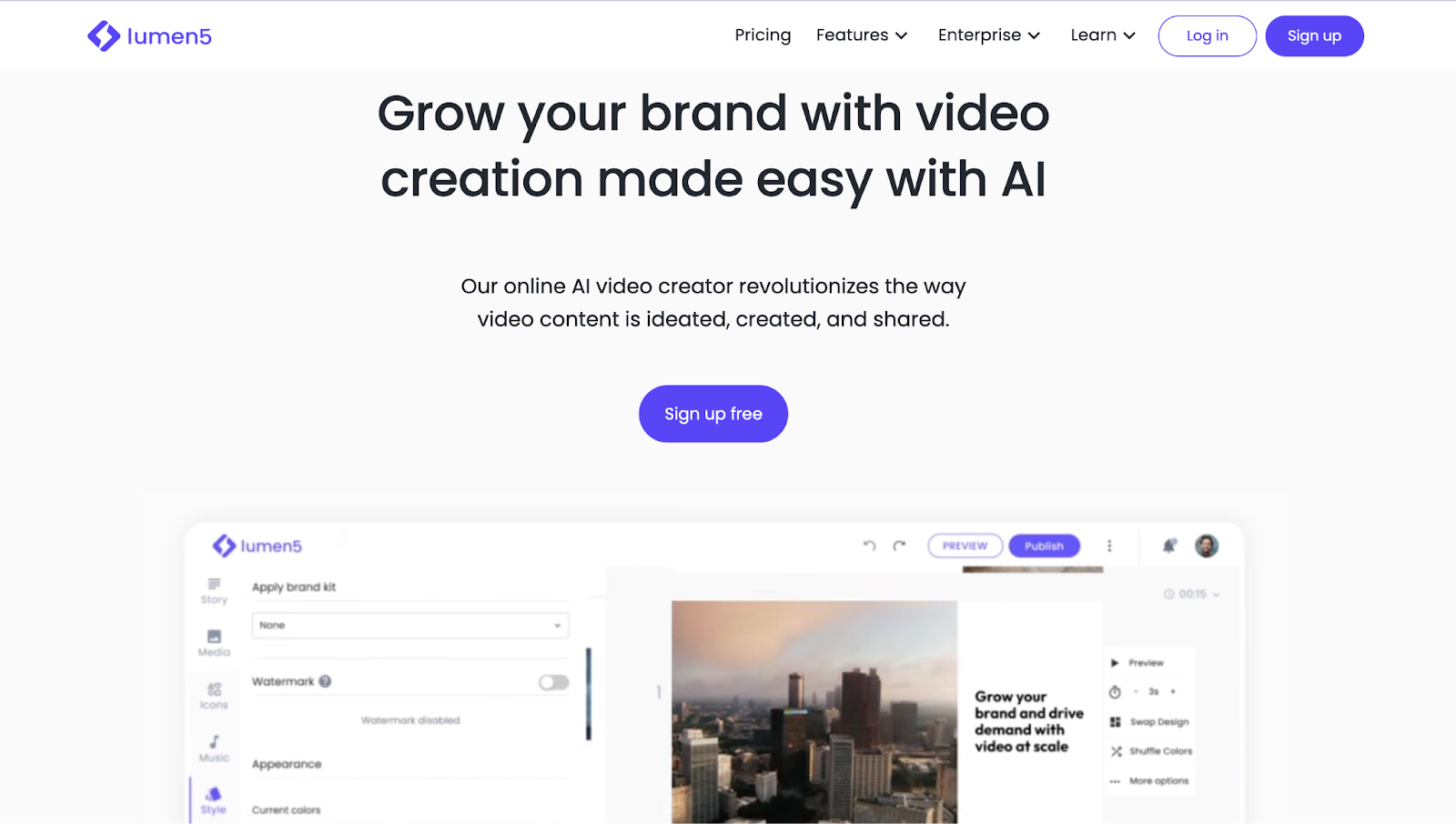
Lumen5 specializes in two types of videos: text-to-video and talking head videos. For the first type, you can turn written text like blogs, PDF files, or manual text into an AI generated video. For the second type, you can plug in your video and use Lumen5 to add callouts, lower-thirds, cutaways, captions, and even customize the branding.
It also has an extensive stock library with stock images, video clips, and music tracks. Using these stock items is incredibly easy as Lumen5 has a drag-and-drop interface that allows you to create videos quickly without technical expertise.
Compared to CapCut which is ideal for creators who need a user-friendly mobile app to produce short-form videos, Lumen5 offers a more professional grade suite of editing tools that are aligned with the needs of marketers, publishers, and content creators.
Pros of Lumen5
✅ User-friendly, drag-and-drop interface
✅ Extensive media library with stock images, videos, and music
✅ AI-powered content transformation from text to video
✅ Customizable branding options
✅ Multiple video formats optimized for social media
Cons of Lumen5
❌ Limited advanced editing features compared to some other tools
❌ AI-generated content may require manual adjustments
❌ Exporting videos can sometimes be slow
❌ Higher-tier plans can be pricey
Lumen5 Pricing
- Free plan
- Basic plan: $27.55/month – Suitable for creating simple unbranded videos
- Starter plan: $75.05/month - Ideal for individual content creators
- Professional plan: $189.05/month - Ideal for professionals
- Enterprise plan: Custom pricing
3. Kapwing
Best for: Social media managers and content creators looking for a collaborative video editing tool
G2 Rating: 4.2 out of 5
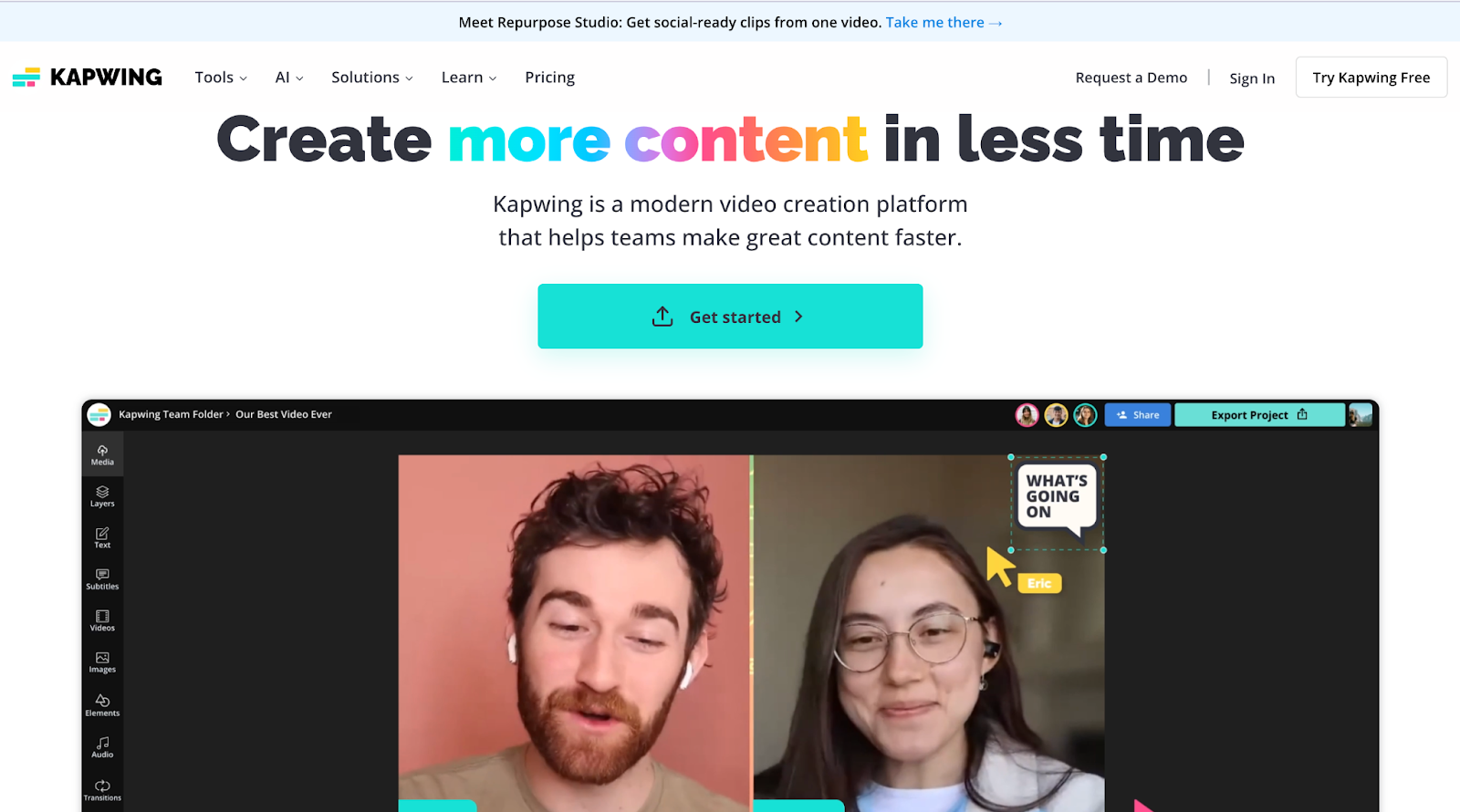
Kapwing is a versatile video creation platform, offering a video editor, resizer, converter, and more.
It has a drag-and-drop interface, lets you automate tedious tasks, share your videos with colleagues to get feedback, and build a brand kit to ensure all your videos stay on brand.
For basic video creation needs that require some level of collaboration, Kapwing is perfect. But if your video needs are more advanced, you might want to consider other platforms.
For example, YouTube creators who want to create professional-grade videos without the heavy lifting might find Kapwing limiting. In such cases, platforms like VEED could be a better fit as they offer a more robust collection of video editing features.
Pros of Kapwing
✅ Easy-to-use, drag-and-drop interface
✅ AI-powered subtitle generation
✅ Extensive library of templates, video clips, and audio tracks
✅ Real-time collaborative editing
✅ Cloud-based, accessible from any device
Cons of Kapwing
❌ Limited advanced editing features compared to other professional software
❌ Potential bugs and performance issues, such as slow export times
❌ Watermark and video length restrictions on the free plan
❌ Limited mobile functionality
Kapwing Pricing
- Free plan
- Pro plan: $16/ per member per month – Ideal for individual content creators.
- Business plan: $149/ per member per month – Ideal for individuals and teams who need to streamline their content creation workflow
- Enterprise plan: Custom pricing – Suitable for large teams and businesses needing extensive collaboration and custom solutions.
[#TOC2]Best Desktop Video Editing Apps Like CapCut[#TOC2]
If you prefer wrangling your video projects offline on a desktop, these CapCut alternatives are definitely worth a shot.
4. iMovie
Best for: Mac users looking for an easy-to-use, free video editing tool
G2 Rating: 4.3 out of 5
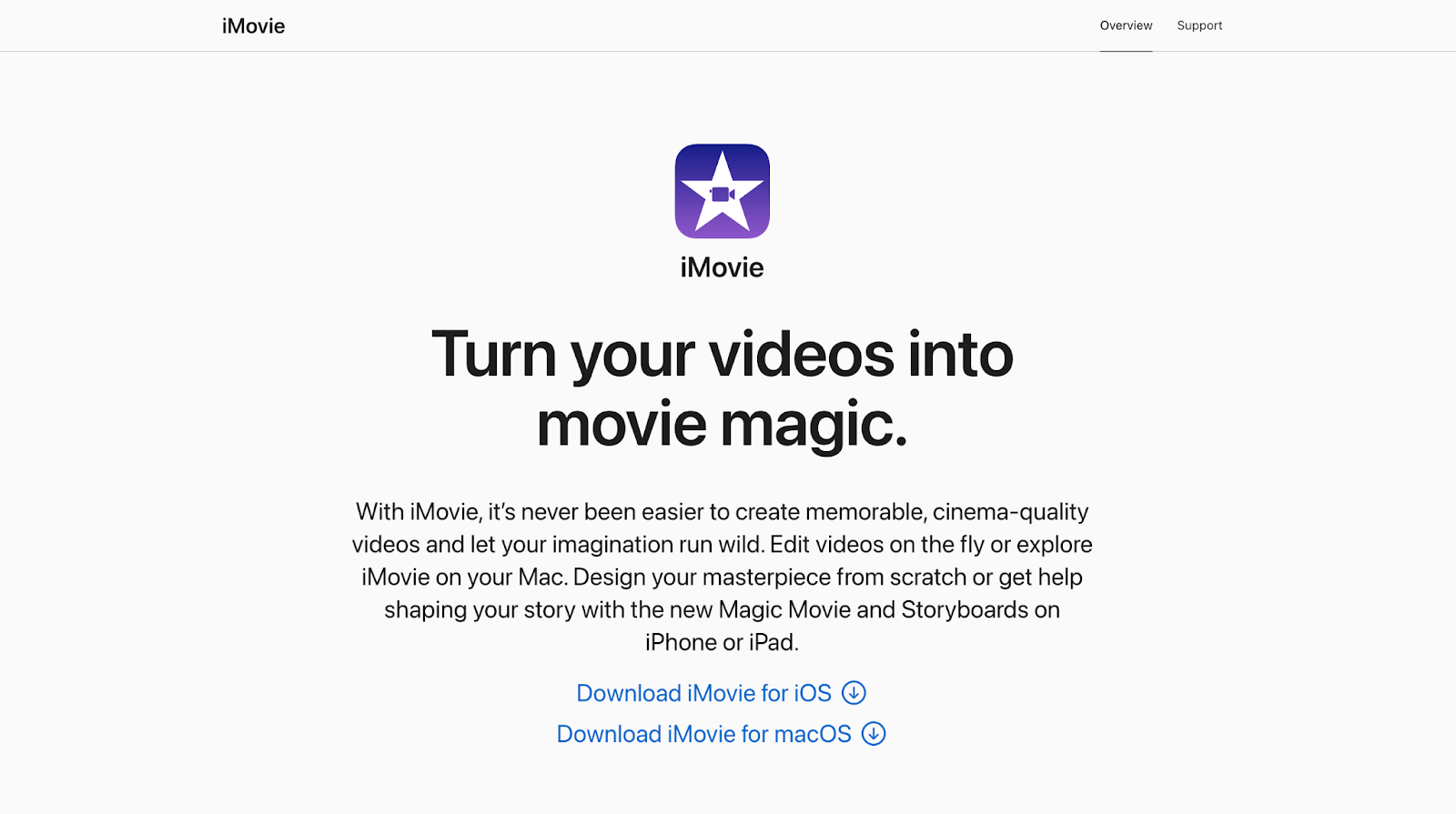
iMovie is a go-to for many Mac users because it's free and super easy to use. The drag-and-drop interface makes it simple to create high-quality videos without any hassle.
It’s perfect for beginners or those who need quick edits without getting bogged down by complex features. Plus, if you’re already in the Apple ecosystem, it syncs flawlessly with your other Apple devices.
What sets iMovie apart from apps like CapCut is its integration with Apple products and its straightforward approach to editing. The key difference lies in the use case; iMovie is better for longer, more complex videos, while CapCut may be a better choice for short, quick edits.
So if you’re a YouTube creator who publishes vlogs or any long-form content, you’re better off with iMovie (given you already have a Mac), but for shorter videos such as YouTube Shorts, Instagram Reels, or TikTok videos with subtitles, you may want to continue using CapCut.
Pros of iMovie
✅ Intuitive and easy to use
✅ Free for Mac users
✅ Good for quick and basic edits
✅ Seamless integration with other Apple products
Cons of iMovie
❌ Limited advanced features
❌ Resource-intensive
❌ Only available on the Apple ecosystem
iMovie Pricing
- Free for Mac users
5. Movavi
Best for: Users needing a versatile and efficient video editing software
G2 Rating: 4.6 out of 5
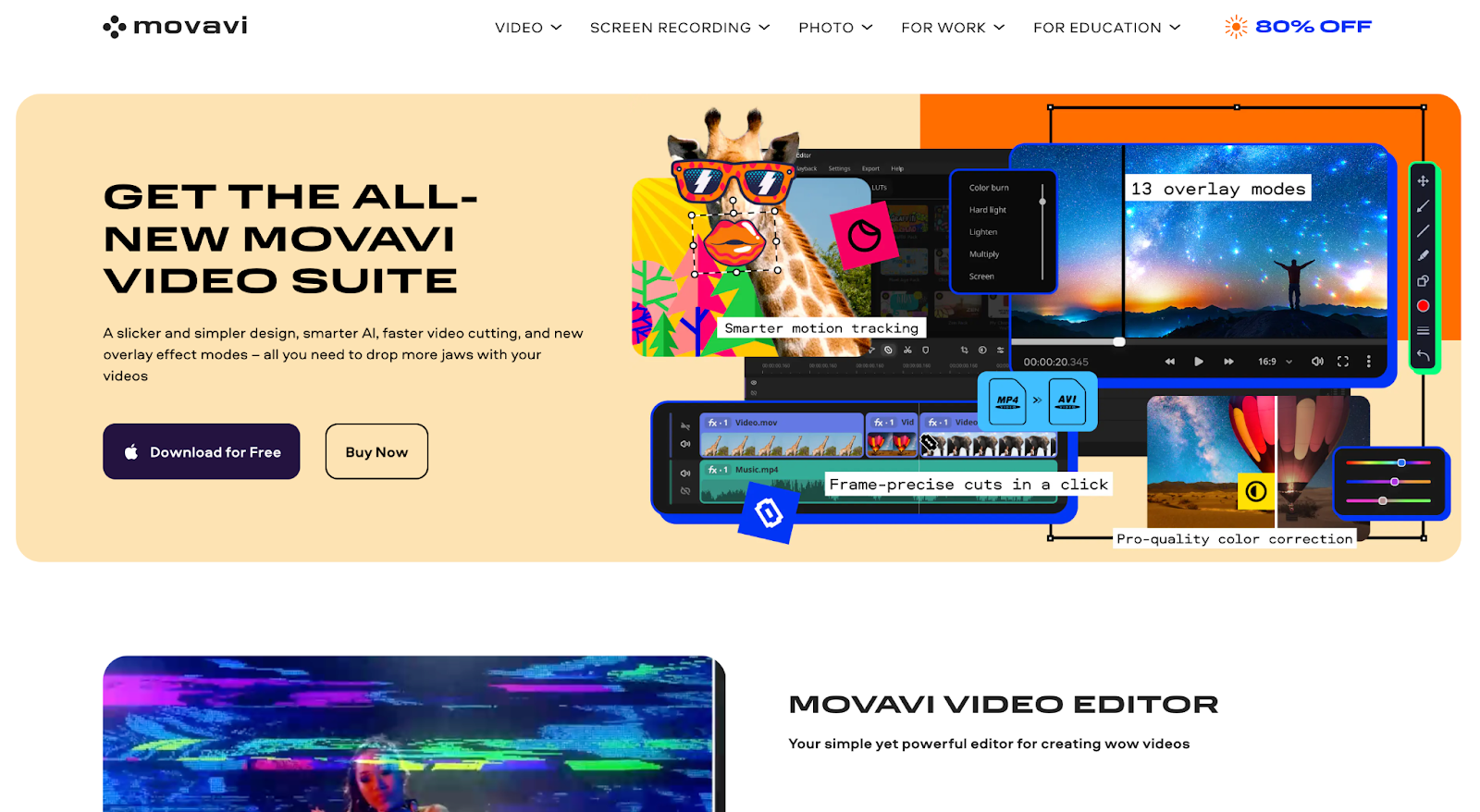
Movavi is a solid choice if you’re looking for a desktop video editor that's both powerful and user-friendly. It's packed with features like chroma key, video stabilization, subtitle editing, and lots of transitions and effects, making it great for creating professional-quality videos.
Compared to apps like CapCut, Movavi offers more comprehensive editing tools and a smoother workflow for more demanding projects.
If you’re a video creator who focuses on tutorials, educational content, or any form of long-form video, Movavi is a great choice due to its extensive editing capabilities and fast performance.
Pros of Movavi
✅ User-friendly interface
✅ Fast rendering speeds
✅ Wide range of effects and transitions
✅ Includes screen recording tools
Cons of Movavi
❌ Watermark on free version
❌ Can be pricey for full feature set
❌ Occasional performance issues on lower-end devices
Movavi Pricing
- Free Plan: Basic features with watermark
- Video Editor Plus: $59.95/year for one Windows or MacOS device — suitable for personal use
- Video Suite: $79.95 one-time purchase with lifetime license — best for advanced users needing additional tools
6. DaVinci Resolve
Best for: Professional video editors looking for advanced color correction and audio post-production tools
G2 Rating: 4.7 out of 5

If there was a “Creator’s Top picks” award, DaVinci Resolve would get it. Creators like Kariza have been raving about the platform’s capabilities that offer extremely detailed control and versatile features.
In a video “How to film yourself and look cinematic,” Riza shares her favorite video equipment along with her choice of video editing software — and no surprise there, she uses DaVinci Resolve.
The thing with DaVinci Resolve is it offers incredible versatility. While most video creators use it for color grading, there are different stages and ways how the platform is used. For instance, you could use Resolve as an intermediate step in your editorial workflow for projects intended for OTT platforms, and make other edits in a more easy to use video platform like VEED.
While it has a steeper learning curve compared to apps similar to CapCut, the results you can achieve are well worth it.
Pros of DaVinci Resolve
✅ Professional-grade editing tools
✅ Advanced color correction
✅ Comprehensive audio editing
✅ Free version available with extensive features
Cons of DaVinci Resolve
❌ Steep learning curve
❌ Requires a high-performance computer
❌ Can be overkill for basic editing needs
❌ Paid version is expensive
DaVinci Resolve Pricing
- Free plan: Extensive features for most users
- Studio plan: $295 one-time payment – Best for professionals
7. Final Cut Pro
Best for: Professional video editors and filmmakers needing advanced features
G2 Rating: 4.4 out of 5
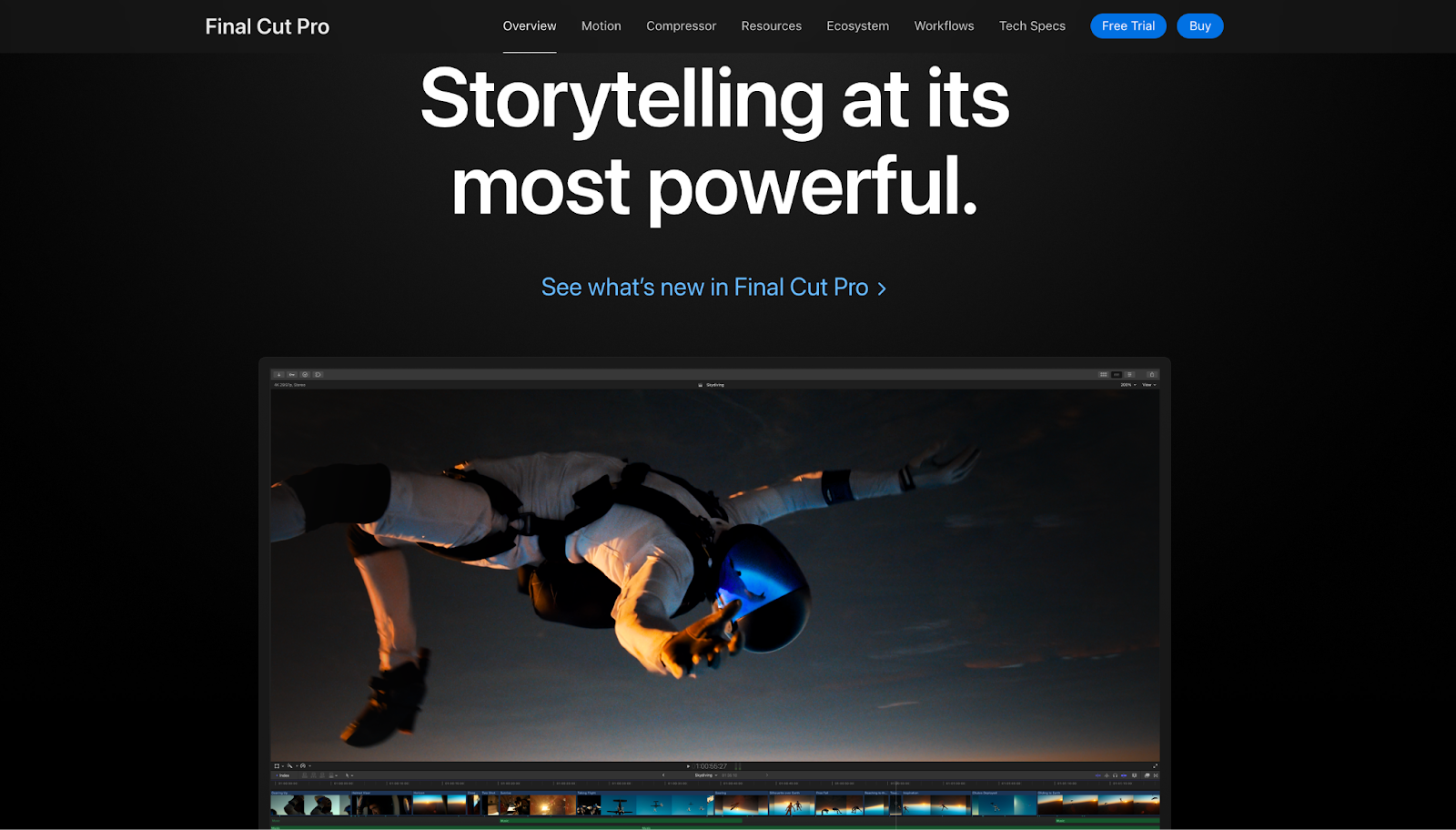
If you like Casey Neistat’s content and are inspired by his video editing style, you may want to consider using the same tool he does; Final Cut Pro. Casey swears by using the platform as it offers a ton of advanced features like multi-cam editing, advanced color grading, and 360-degree video editing.
Casey talks about his video making process here:
This software is perfect for bigger projects and professionals who need top-notch performance and capabilities. It does come with a higher price tag and a steeper learning curve, but it’s worth it for the power and flexibility it offers.
Pros of Final Cut Pro
✅ Advanced editing features
✅ High performance and speed
✅ Extensive plugin support
✅ One-time purchase
Cons of Final Cut Pro
❌ Expensive initial cost
❌ Steep learning curve
❌ Mac-only software
❌ Overkill for simple projects
Final Cut Pro Pricing
- Free trial plan: Lasts 90 days
- One-time fee: $299.99 for lifetime license and regular software updates
8. Filmora
Best for: Content creators and vloggers looking for a feature-rich and user-friendly video editing tool
G2 Rating: 4.4 out of 5
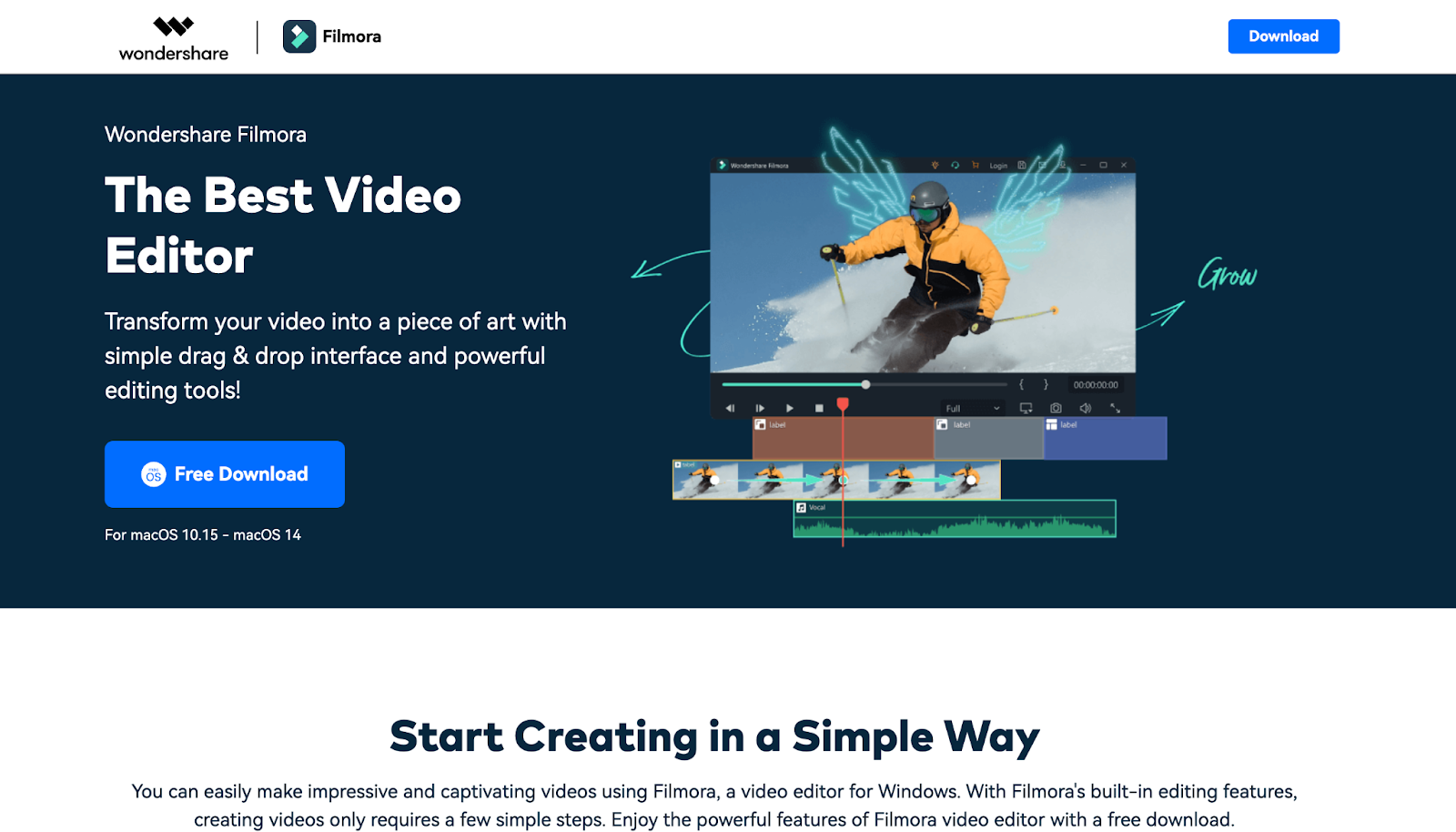
Filmora strikes a perfect balance between ease of use and powerful features. It’s packed with an extensive suite of tools including masking, chroma keying (green screen), adding subtitles and keyframing, making it an excellent choice for both beginners and more experienced editors.
What makes Filmora stand out are its AI-powered tools, which simplify tasks like image stabilization, audio denoising, and even background removal, allowing you to focus more on your creativity.
Unlike CapCut, which is primarily mobile-focused, Filmora offers a more robust desktop experience, including integrations with third-party platforms like Adobe Creative Cloud and Google Drive.
Pros of Filmora
✅ User-friendly interface
✅ Wide range of effects and transitions
✅ Powerful AI video tools for editing
✅ Excellent audio editing capabilities
Cons of Filmora
❌ Watermark on the free version
❌ Some advanced features come with a steep learning curve
❌ Can be pricey for the full feature set
❌ Occasional performance issues on lower-end devices
Filmora Pricing
- Free download available
- Individual plan: $19.99/mo
- Team & Business plan: $155.88/mo
- Education plan: $19.99/mo (built for students)
[#TOC3]Best Mobile Video Editing Apps Like CapCut[#TOC3]
Prefer editing your video projects on the go? These video editing apps are great CapCut alternatives:
9. Clipchamp
Best for: Quick and straightforward video editing on the go
G2 Rating: 4.1 out of 5
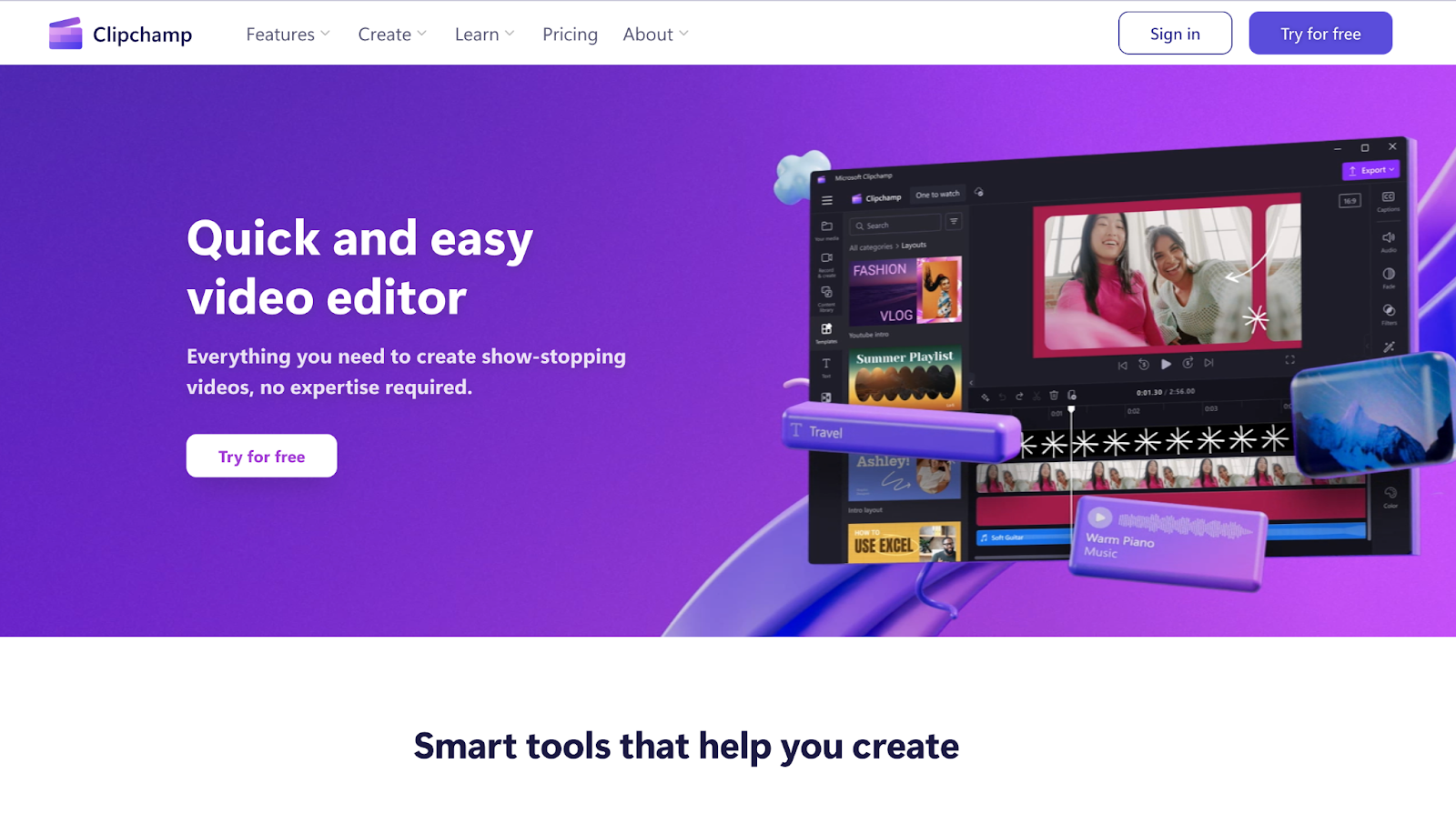
Clipchamp is an easy-to-use video editor that’s perfect if you want to jump straight into editing without any fuss. The platform offers basic video editing features like a variety of templates, stock media, and export options, making it a decent CapCut alternative.
Clipchamp’s mobile app makes it super accessible, allowing you to make quick edits and social media content on the go. It is also available online.
While it doesn’t have all the advanced features of CapCut, it’s a fantastic option for more straightforward video projects.
Pros of Clipchamp
✅ Easy to use
✅ Wide range of templates
✅ Free plan available
Cons of Clipchamp
❌ Limited advanced features
❌ Internet connection required
❌ Export options limited on free plan
❌ Subscription needed for full HD exports
Clipchamp Pricing
- Free plan: Basic features with watermark
- Premium plan: $11.99/month — Best for everyday editors
10. Adobe Premiere Rush
Best for: Content creators needing quick, easy editing for social media with seamless Creative Cloud integration
G2 Rating: 4.4 out of 5
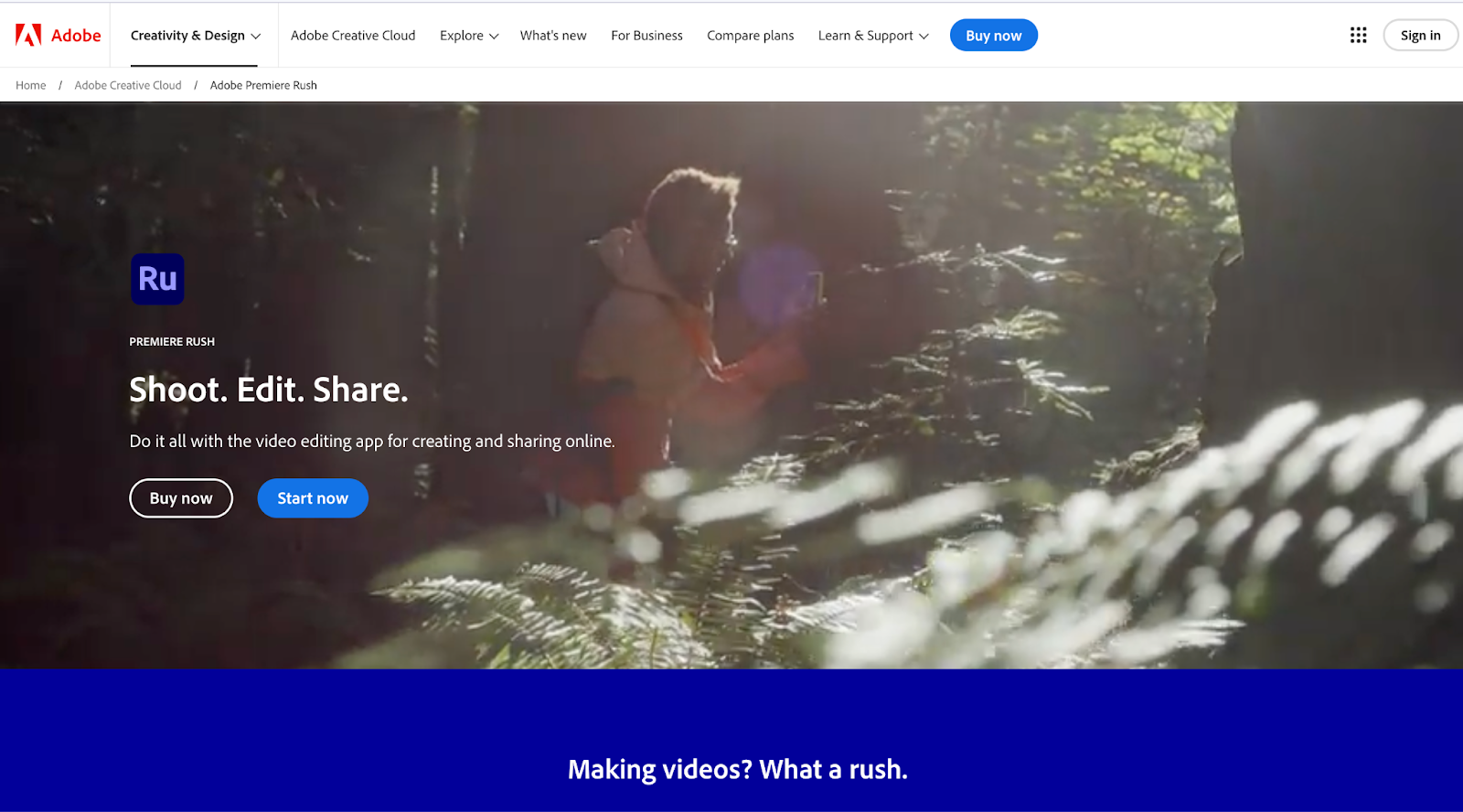
First things first: Adobe Premiere Rush is not the same as Adobe Premiere Pro. They’re two different kinds of video editing software under the Adobe umbrella of products catering to two different types of users.
Adobe Premiere Rush is perfect for beginner editors or those who want to edit videos on the go. It is all about quick, easy editing for social media content. It combines powerful tools with a simple interface, making it great for both beginners and pros.
One of the best features is its seamless integration with Adobe’s Creative Cloud, allowing you to work across devices and access additional resources.
Regardless of whether you already use any Adobe products, Premiere Rush is a solid CapCut alternative if you want to eventually migrate to Adobe Premiere Pro for your video editing needs.
Pros of Adobe Premiere Rush
✅ User-friendly interface
✅ Cloud sync with Adobe Creative Cloud
✅ Mobile app available
✅ Good for social media content
Cons of Adobe Premiere Rush
❌ Limited advanced features compared to Premiere Pro
❌ Subscription-based
❌ Can be slow on older devices
❌ Watermark on free plan
Adobe Premiere Rush Pricing
- Free Plan: Basic features with watermark
- Single App Plan: $9.99/month – Ideal for individual creators
- Creative Cloud All Apps Plan: $52.99/month – Ideal for professionals
11. Captions AI
Best for: creators, social media managers, and teams looking for AI-powered tools for video production
Trust Pliot Rating: 3 out of 5
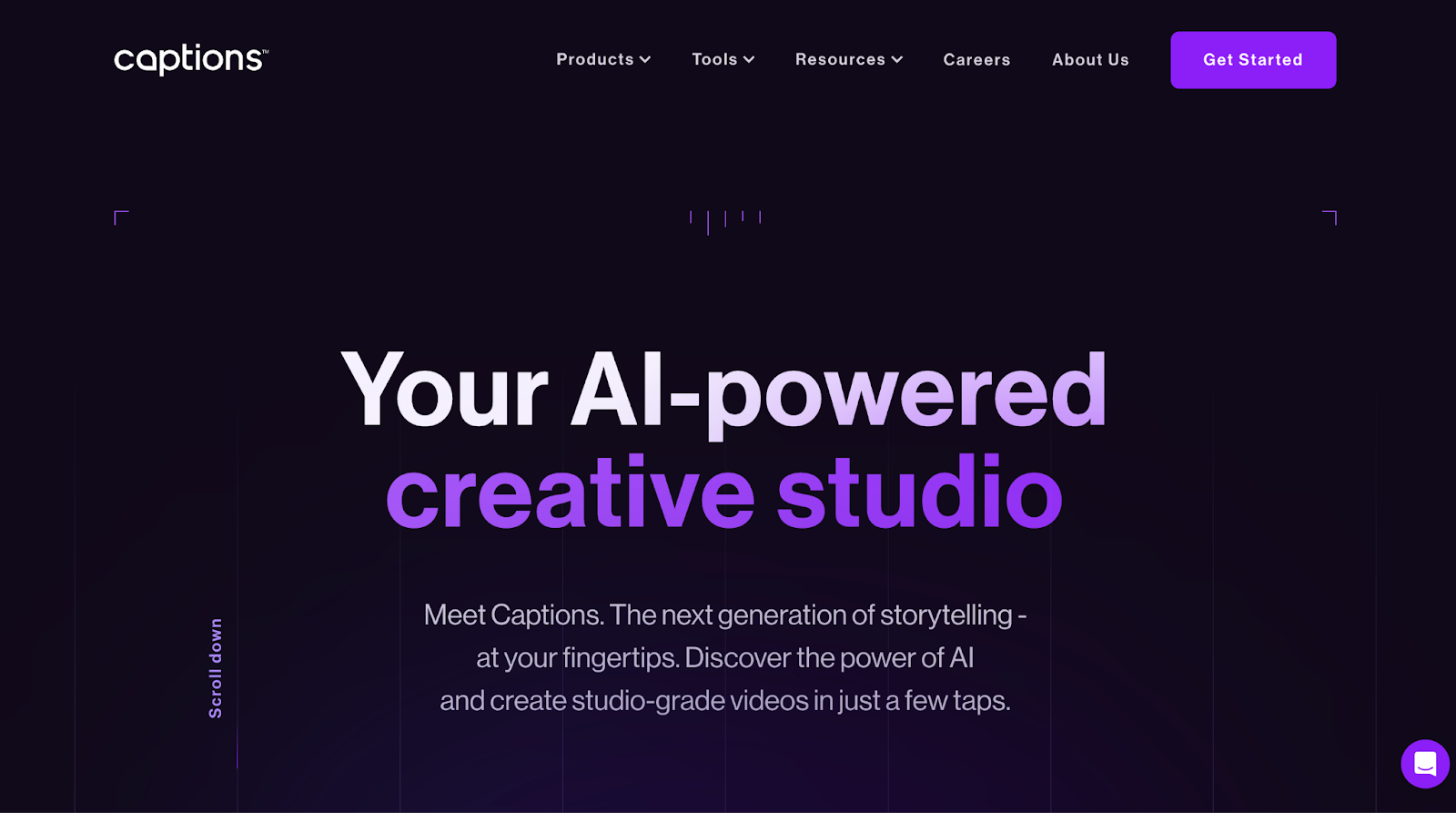
Captions AI is an AI-powered creative studio. It’s available on mobile (both iOS and Android), allowing you to edit on the go. It also has a desktop (Mac) web version.
Features like AI script writer, AI voiceover and voice cloning, AI trim, AI Enhance Speech, and AI eye contact, to name a few, are what makes Captions AI a great CapCut alternative.
From a macro level, Captions AI does a lot of leg work for you by incorporating AI features. On a more micro level, it still gives you decent controls over your video production process so you can customize the look and feel of your video to ensure it aligns with your desired output.
It’s easy to use and quick AI features are a game-changer for those who need to quickly bring their ideas to life. You can also use color grading to create more polished and visually appealing content with minimal effort.
Overall, Captions AI has more advanced AI-driven features and built for professional-grade videos, making it suitable for more complex projects compared to CapCut’s focus on quick, short-form content
Pros of Captions AI
✅ User-friendly, with intuitive AI-driven tools
✅ Robust features for scriptwriting, voiceover, and visual editing
✅ Real-time collaboration capabilities
✅ Extensive support resources and tutorials
✅ Flexible for various video production needs
Cons of Captions AI
❌ Some advanced features might have a learning curve
❌ Limited mobile functionality compared to some competitors
❌ Free plan has restrictions, such as watermarks and limited video length
❌ Occasional performance issues, like slow export times
Captions AI Pricing
You can check out more detailed pricing information for Captions AI here.
- Pro plan
- Max plan
Which is the Best CapCut Alternative?
Choosing the best CapCut alternative depends on your specific needs and editing style. Here are some top recommendations based on different user requirements:
- VEED — perfect for those who want to leverage AI tools for quick and professional-looking videos in a user-friendly web-based platform.
- iMovie — great for Mac users seeking a free, intuitive, and reliable video editing tool that integrates seamlessly with the Apple ecosystem.
- DaVinci Resolve — ideal for those who want extensive customization features and controls, specifically in terms of color grading.
Each of these alternatives offers unique capabilities that cater to various editing needs, ensuring that you can find the perfect tools for your video projects. Explore these options to discover which one aligns best with your creative workflow!
.png)
![Best CapCut Alternatives 2025: 11 Video Editors After Changes in Privacy Policy [Updated June]](https://cdn.prod.website-files.com/616e938268c8f0a92cb2b540/6798bb03f0b6bcaf4903e7a2_CapCut%20Alternatives%20(1).png)