
How to Record Your Screen (for Windows, Mac, and More)
Learn about the best tools to record your screen, no matter what platform you're on!
Record steps, demos, and tutorials online. Enhance with AI tools like clean audio, auto-subtitles, and filler word removal
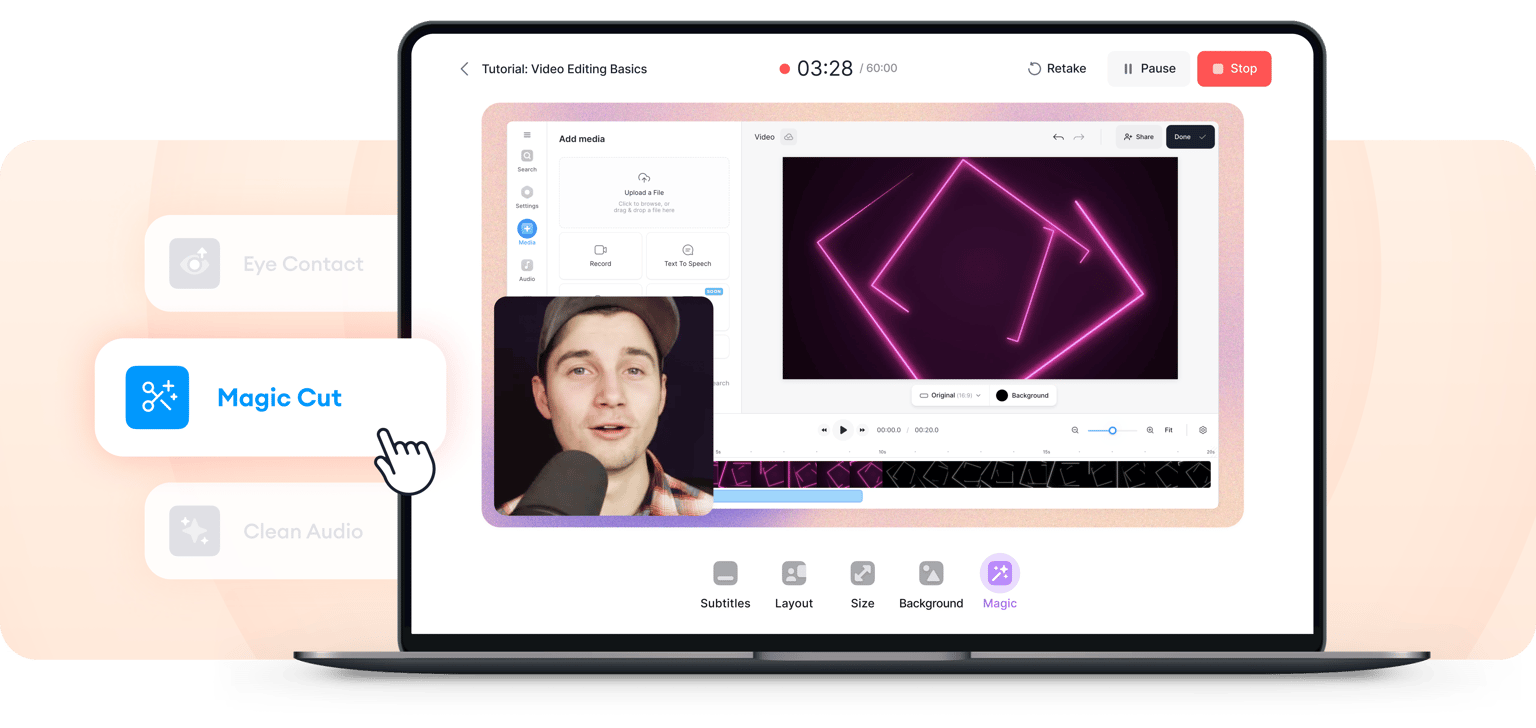
4.6
319 reviews


























No need for endless retakes and messy editing. VEED's step recorder lets you create polished screen recordings in minutes. Add auto-subtitles and annotations and enhance your video with AI. Clean up audio, add text-to-speech, and more. Build engaging product demos, workflow onboarding videos, or training content. Skip clunky tools and manual screenshots; VEED combines screen recording, voiceovers, and editing in one place. Turn any workflow or process into a clear, easy-to-follow video. Get professional results you can proudly share right from your browser.
How to record steps:
Step 1
Select a layout: screen, screen & camera, and more. Click ‘Allow’ to give access to your screen, camera, and/or microphone.
Step 2
Click the red button to start recording. Don't worry if you mess up; you have unlimited retakes. Prefer not to speak? No problem! Simply record your screen and add text or realistic AI voiceovers after.
Step 3
Click ‘Done’ to export your video, or click the Magic icon to clean audio. Edit the video to correct eye contact, remove your background, and add auto-subtitles. Plus, use Magic Cut to remove filler words.
Learn More
Watch this screen recorder walkthrough:
Turn workflow documentation into polished videos
Our steps recorder lets you go beyond screenshots. Capture your screen, tab, or window. Merge scenes into one smooth recording. Then, use our drag-and-drop tools to add text, subtitles, and annotations. Create software demos, product walkthroughs, and onboarding videos that are easy to follow and ready to share.
Record and transcribe with our AI recorder
VEED lets you record and transcribe demos in one seamless platform. Record your screen and get 99.9% accurate subtitles in any language. Style captions to match your brand and make your video more engaging. Pro users can download transcripts for sharing on company knowledge bases and blogs.
Create tutorials without speaking into a microphone
Not everyone wants to speak on camera—and with our steps recorder, you don’t have to. Use AI avatars and text-to-speech to narrate your screen recordings from a script. Want it more personal? Clone your voice or create your own avatar. Scale your instructional content with minimal effort.
FAQ
Discover more
Explore related tools
Loved by the Fortune 500
VEED has been game-changing. It's allowed us to create gorgeous content for social promotion and ad units with ease.

Max Alter
Director of Audience Development, NBCUniversal

I love using VEED. The subtitles are the most accurate I've seen on the market. It's helped take my content to the next level.

Laura Haleydt
Brand Marketing Manager, Carlsberg Importers

I used Loom to record, Rev for captions, Google for storing and Youtube to get a share link. I can now do this all in one spot with VEED.

Cedric Gustavo Ravache
Enterprise Account Executive, Cloud Software Group

VEED is my one-stop video editing shop! It's cut my editing time by around 60%, freeing me to focus on my online career coaching business.

Nadeem L
Entrepreneur and Owner, TheCareerCEO.com

More from VEED
When it comes to amazing videos, all you need is VEED
No credit card required
More than a step recorder
VEED lets you do more than record tutorials and screencasts. Our all-in-one video editor helps you with all your content needs. You can create product updates, Q&A videos, and short-form content for TikTok and YouTube Shorts. From recording to repurposing videos, VEED streamlines your workflow. No need to bounce between different software. Get started now for free.
