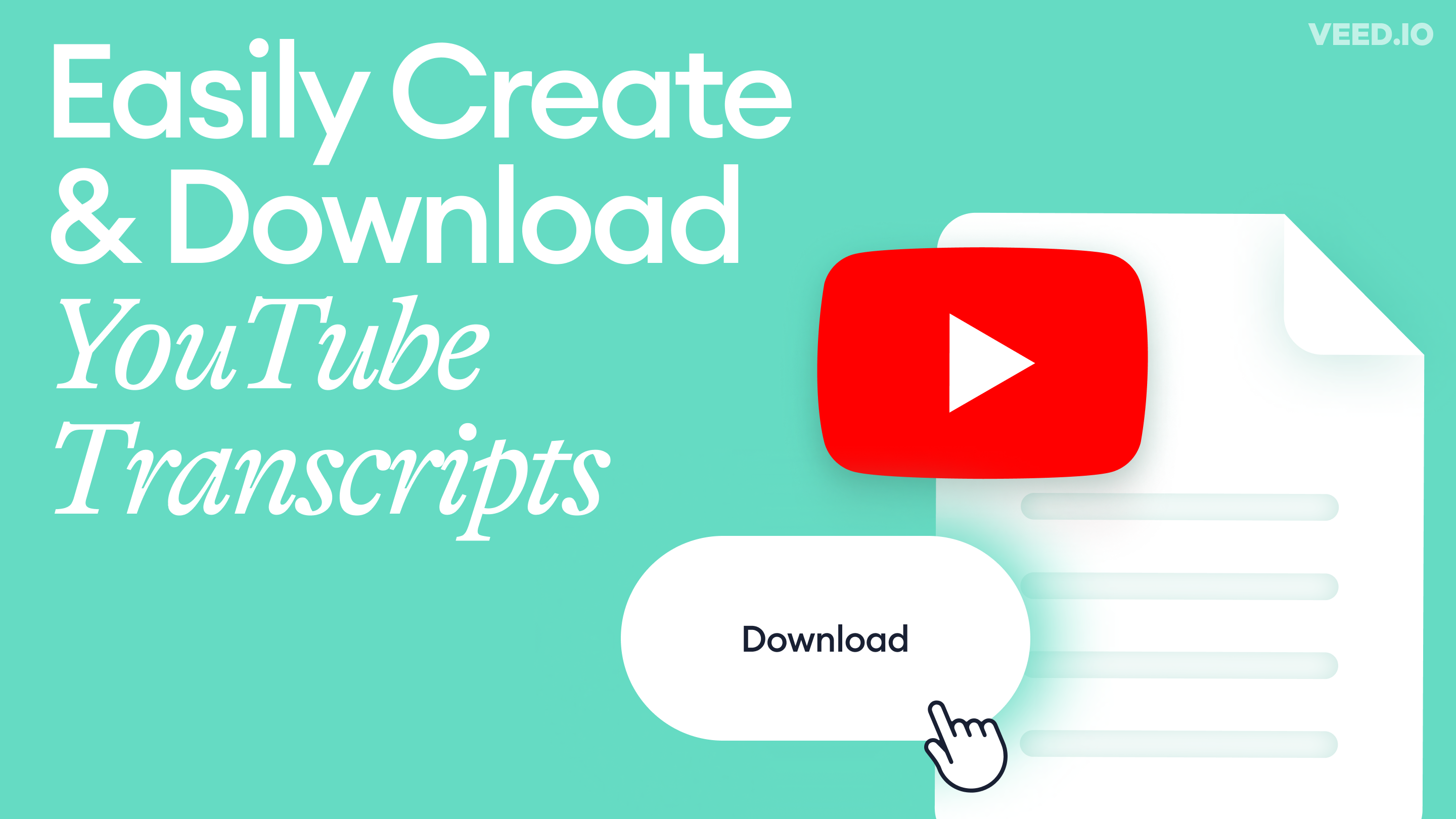
How to Get the Transcript of a YouTube Video [Fast & Easy]
The easiest way to get the transcript of a YouTube video without jumping through a million hoops. Here's how.
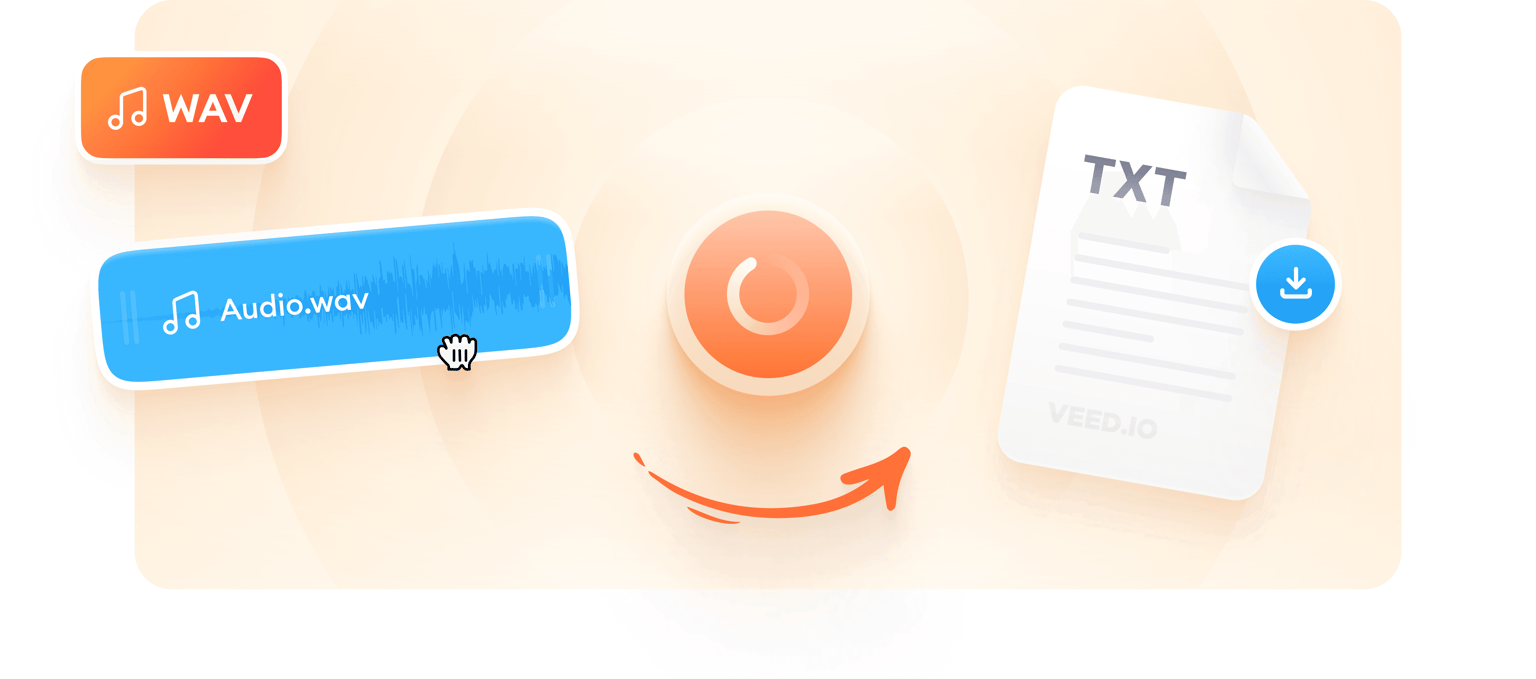
4.6
319 reviews


























VEED’s auto transcription tool lets you generate a text transcript from WAV files in a few clicks. You can download your transcript as a text file (.txt), translate it to multiple languages, and even download it as an SRT file to add subtitles to your videos. Do these all online, straight from your browser. No need to download and install an app.
How to transcribe WAV to text:
Step 1
Click on ‘Choose WAV File’ and select your audio file from your folders. You can also drag and drop it into the editor.
Step 2
First, click on Subtitles from the left menu. Click on ‘Auto Transcribe’ and VEED will generate the transcription for you. Make changes to transcription if needed.
Step 3
Do not exit the Subtitles page. Click on ‘Options’ and download your transcription in your desired format. You can save it as a TXT, VTT, or SRT file.
Learn More
‘WAV to Text’ tutorial
Automatic WAV to TXT transcription online
Are you tired of manually typing transcriptions on a Word document? With VEED, you no longer have to spend hours transcribing your audio files to text. All it takes is a few clicks. With our WAV to text converter, you can simply upload your WAV file, click on the Subtitle and the ‘Auto Transcribe’ tool and you’re done! Click on Options and download the transcription in your desired format. You can also try our video-to-text converter.
Translate to multiple languages
Once your transcription is ready, you can also translate it into different languages. VEED can detect over 100 languages, including accents in our audio to text transcription tool. This is a great way to add subtitles to your videos as you can download the transcription as an SRT file.
Make easy edits to your transcriptions
If you want to make edits, just click on a line of transcription and start typing! Because VEED is 95% accurate in its WAV to text transcription, you only need to edit a few words. The hours you spend on transcribing audio to text will now be reduced to a few minutes! Additionally, VEED's video caption generator can help you add captions to your videos effortlessly, ensuring a more inclusive and accessible viewing experience.
FAQ
Discover more
Loved by the Fortune 500
VEED has been game-changing. It's allowed us to create gorgeous content for social promotion and ad units with ease.

Max Alter
Director of Audience Development, NBCUniversal

I love using VEED. The subtitles are the most accurate I've seen on the market. It's helped take my content to the next level.

Laura Haleydt
Brand Marketing Manager, Carlsberg Importers

I used Loom to record, Rev for captions, Google for storing and Youtube to get a share link. I can now do this all in one spot with VEED.

Cedric Gustavo Ravache
Enterprise Account Executive, Cloud Software Group

VEED is my one-stop video editing shop! It's cut my editing time by around 60%, freeing me to focus on my online career coaching business.

Nadeem L
Entrepreneur and Owner, TheCareerCEO.com

More from VEED
When it comes to amazing videos, all you need is VEED
No credit card required
More than WAV to text transcription
VEED’s WAV to text transcription is just one of the many tools you can use within its platform. You can even edit your audio files before transcribing them. Split, cut, trim, and rearrange your audio clips if you want. It only takes a few clicks, and you can drag and drop the clips anywhere on the timeline. Since VEED is a fully-packed video editor, you can also use all of its video editing features. Add filters and effects to your videos, add images, subtitles, and more! It is completely browser-based so you don’t need to install any software!
